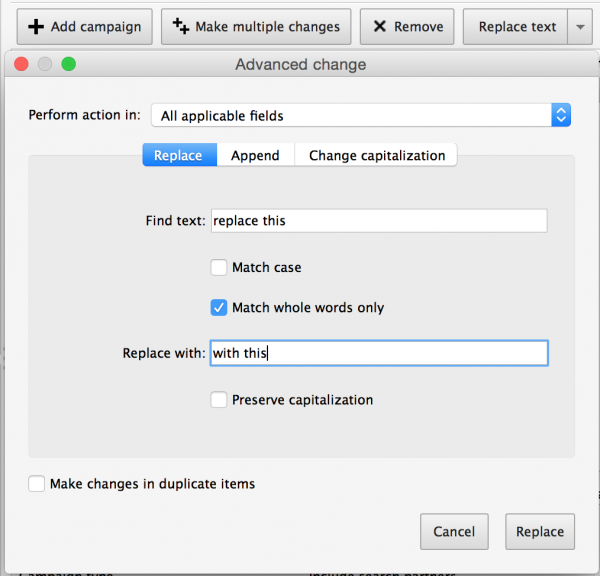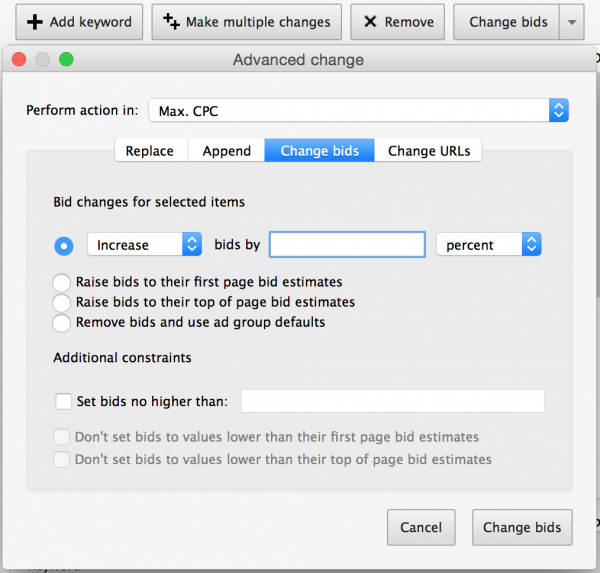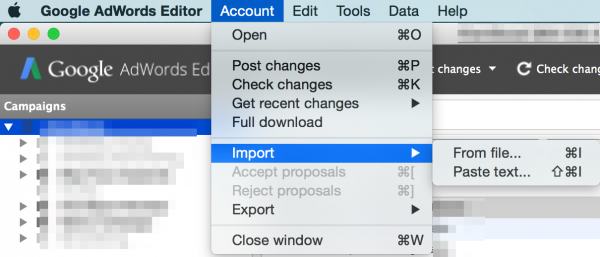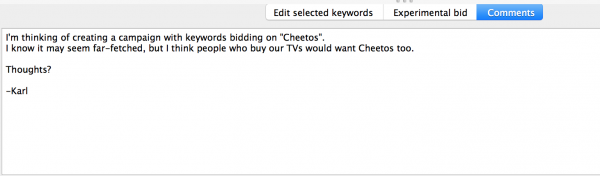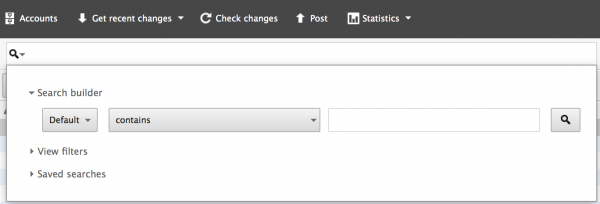While the regular ol’ AdWords interface is amazing for the everyday advertiser, these AdWords editor benefits could turn a five hour AdWords job into 15 minutes.

And with so many AdWords Editor benefits available, it’s easy to quickly see the value of being able to create an AdWords account in 75% less time compared to using AdWords.com.
Having worked with quite a few accounts, it’s amazing to me how many have never thought about using the AdWords editor before.
The only time I use the regular interface is to make adjustments based on data feedback.
If you're building out new ad groups, campaigns, or testing new ads or keywords, the AdWords Editor is where you need to turn.
To put it simply, I’d be toast without it.
And because of that, I want to let you in on my favorite AdWords Editor benefits that have worked tremendously well for me to move the needle in the right direction when it comes to better performance.
Before we get into the details, grab yourself a download of AdWords Editor (if you don't already have it) so you can follow along.
Here are 10 of my favorite AdWords Editor benefits that have helped get more traffic, more conversions, and more revenue for myself and clients I’ve worked with:Get Your Proposal
Get brand new Google ad strategies straight to your inbox every week. 23,739 people already are!
1. Copy & Paste
One of the great things about Google AdWord campaigns is that it can quickly tell you whether or not your ideas are any good.
Do you have new ad group ideas or want to duplicate your campaign to target another geographic area?
Is the new keyword you bid on performing like crap? Or is it the new rockstar in your campaign?
Using the AdWords Editor function of copy & paste, you quickly make your ideas a thriving reality.
The AdWords Editor benefit of copy & paste allows you to quickly duplicate anything you want, to then push live in record time.
If you’re on a Mac, simply highlight what you want to copy (keywords, ads, ad groups, or campaigns) and press Command + C and then Command + V to paste.
If you’re on a PC, all you have to do is use the Control button instead of the Command.
[Tweet "Copy & paste your way to #AdWords Editor heaven and spend less time on it"]
2. Removing Duplicate Keywords
Did you know that internal competition could hinder your AdWords success?
If different keywords trigger different ads, then your CTR (click through rate) and other metrics could be suffering.
A nifty AdWords Editor hack allows you to find a remove duplicate keywords with a single click.
Simply go to Tools in your menu bar and click on “Find duplicate keywords”.
The next screen will ask which campaigns and ad groups you’d like to search through to find duplicate keywords.
Once you make your selection (I recommend the entire account), the AdWords editor will show you where you have duplicates and allow you to remove them.
Don’t worry out if you have similar campaigns targeting different geographic areas. That won’t affect internal competition.
3. Create Ad Groups Insanely Quick
One a my favorite AdWord Editor benefits is the speed at which I can create new ad groups.
I don’t have to worry about loading or having to refresh the browser if things freeze like they sometimes do within the AdWords interface.
Let’s say I have a list of 50 keywords with the same theme that I’d like to create single keyword ad groups (SKAGs) for with keyword matching headlines and display URLs.
To make it super easy for yourself, you can create two different ads with different description lines.
You’d manually create your first ad group and then start copying and pasting the ad groups and find and replace the keywords with your new keywords. This leads us to our next benefit…
4. Replace Text
This is probably the most used AdWords Editor benefit of all.
By using copy & paste and then replace text, you're able to create a new ad group with new keywords and new ads in less than 10 seconds.
You’ll find the Replace text button at the top, right below your search bar.
Make sure you specify the “in” part in the dropdown as it could mess with your destination URLs that you don’t want to change. This could then later lead to disapproved ads, and sometimes even worse, a suspension of AdWords account. So please be careful.
In the screenshot above, you can specify what you want to replace. Is it the entire ad text, headline, description line one or two, or the URLs?
You can also choose the option of “All lines of ad text” so that both your headline and display URL get replaced at the same time.
5. Offline Changes
Did you know that the AdWords Editor doesn’t require an internet connection?
You only need an active connection when you download the latest refresh of your AdWords account or when you decide to upload your AdWords Editor changes.
The sweet part about this is that you can still work on an AdWords account in places that don't have an internet connection.
Want an excuse to work from the beach or at the park today? Now you have one.
And because you don’t need to be online, it greatly increases your productivity as you don’t have to refresh or switch between links to get things done like you would within the regular AdWords interface.
6. Advanced Bid Changes
Some great things that are now also available in the regular AdWords interface are advanced bid changes.
You can either highlight all your keywords or just some, and increase or decrease bids based on currency amounts or percentages.
To make your advanced bid changes, you’ll want to make sure you’re highlighting all or some of the keyword bids you want to change. Once there, you’ll find the “Change bids” button at the top of your AdWords Editor interface.
It's the same button as the "Replace text" one we covered earlier.
As soon as you click on it, you’ll be prompted with a window that looks like this:
Before you can make any bid changes, you’ll want to be 100% sure you’re highlighting the correct keywords you want to change the bids on.
A great way that could potentially save you time would be to look at keywords that have awesomely low conversion costs, but low ad ranks as well.
You could decide to increase bids 10-20% to see if you could get a higher volume of conversions based on the improved ad rank from that change.
You might also have keywords that have great ad ranks but conversion costs are getting a little too high. Lowering bids a certain dollar amount can help you pay less per click while still maintaining a strong ad rank.
[Tweet "Spending too much time on #PPC bids? Use the Advanced Bid Changes function in #AdWords Editor"]
7. Speed
If you didn’t already catch this, the main AdWords Editor benefits all revolve around speed.
Being able to do things in bulk and making adjustments quickly make the AdWords Editor an invaluable tool for managing your AdWords account.
In the beginning, it actually may feel counterintuitive as there is a learning curve to the AdWords Editor.
With the latest AdWords Editor update, It doesn't look like the regular AdWords interface, but trust me, you'll want to master this tool.
It'll save you time and money, and those kittens we talked about earlier.
8. CSV Uploads/Downloads
If you’re a spreadsheet wizard, this AdWords Editor benefit allows you to make changes via Excel and then upload them as CSVs into AdWords Editor.
Many people opt for making more big scale changes this way and then upload them later on. This is because you have more flexibility with Excel than you do with the AdWords Editor itself.
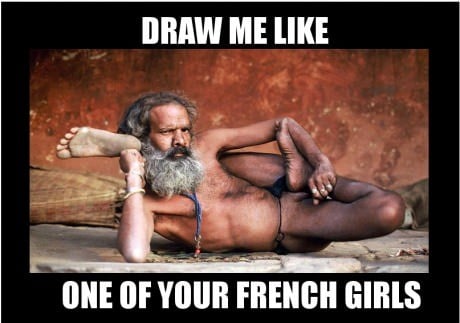
To be able to do so, you’ll want to go to your menu bar and click on Account. You can then choose to Import your CSV or Exportyour entire account or part of your account to a CSV.
I’d recommend downloading a file first so you understand the correct layout to then upload your changes later on.
9.Internal Sharing & Commenting
Are you part of a bigger team working on individual AdWords accounts?
Without wasting time asking for permission or feedback, you can build new experimental campaigns within the AdWords Editor and allow others to comment on the direction before pushing things live.
Maybe Karl doesn't have the best idea, but empowering your team to know that any idea is valid until shot down by colleagues, is pretty valuable.
Sean Ellis talks about the advantage and power of "testing momentum", and how I can rapidly grow your business or the AdWords account you're working on.
When was the last time you held back because you were worried what others would think?
10. Advanced Search Function
Annoyed having to use a ton of filters in the regular interface to see what you want?
The AdWords Editor allows for a sweet advanced search function where you can apply multiple filters in a snap, without the dreaded load time of being connected to the internet.
Want to see the keywords within a certain campaign that include the word “banana”? You can see them and make modifications to them by applying the Advanced search filter.
The Advanced search function is the magnifying glass you have in the search bar. Click on it to expand the filters you want to use.
But be careful!
If you find yourself stumped as to why your keywords, ads, or ad groups aren’t showing, it’s mostly because you’ve applied a filter that hasn’t been removed yet.
With all the AdWords Editor benefits there are, the common thread you see is that it greatly improves productivity and the speed of getting things done.
I know that Google will continue to improve the functionality and add more power to it in the future as it always has.
However, you'll find that certain things like call extensions, callout extensions, and negative keyword lists aren't available to be edited or changed within the AdWords Editor (among other things).
For that, you'll still have to use the regular AdWords online interface.
What’s the #1 AdWords Editor benefit in your mind?