You manage marketing for a startup, and you need to start filling the company’s sales pipeline now. You can’t afford to waste time, and you certainly can’t wait for organic methods like search engine optimization (SEO) or social media to take effect.
So how can you begin generating results right away and position your startup for success?
With Google Ads, you can target the right people with the right message at the right time. Whether you need to expand your audience, drive conversions, or achieve full-funnel results, this online advertising platform has the tools you need.
In this article, we’ll cover everything you need to know about how to use the Google Ads platform—from understanding the benefits and creating an account to running your first campaign.
Get brand new Google ad strategies straight to your inbox every week. 23,739 people already are!
Google Ads is a pay-per-click (PPC) advertising platform that helps marketers and individuals reach target audiences efficiently. With Google advertising, you can deliver compelling messages to potential customers on the sites they visit, in the videos they watch, or alongside their online searches.
No matter which type of Google ad campaign you run, you can tap into the platform’s massive networks and user bases. Google claims more than 80% of search engine market share, and the Google Display Network reaches more than 90% of internet users across the globe.
Advertising with Google gives you access to some pretty substantial benefits:
You don’t have to waste your ad spend on people who aren’t likely to become customers. Instead, you can choose from several valuable Google Ads targeting options, including:
- Demographics like age, gender, and income
- Search terms that users type into Google properties
- Website URLs and topics
- User interests, hobbies, and purchase intent
- User behaviors, including remarketing to people who have visited your website
Some digital advertising platforms are better for improving brand awareness, while others win at getting conversions. The Google Ads platform does both, making it an excellent candidate for a full-funnel advertising strategy.
Google’s display ads appear on sites that your potential customers already visit, making them great for introducing your brand and improving awareness. Search ads show on search engine results pages (SERPs), where they’re best for capitalizing on purchase intent.
What if you want to drive e-commerce sales or attract local customers? Google also has ad types for those goals—and others.
Ad views and clicks are nice. But you really need to know what happens after someone interacts with your ad. Google has robust conversion tracking options so you can monitor a full range of outcomes like:
- Webpage views
- Lead generation and contact form submission
- eCommerce transactions, including sales and adds to cart
- App installs
- Phone calls
Signing up for a Google Ads account is completely free, and there’s no minimum ad spend. Your daily budget is completely up to you, and you can choose bidding strategies ranging from cost-per-click (CPC) to target return on ad spend (ROAS).
Because the platform is self-serve, you have total control over when you start, pause, or stop campaigns. You can also scale your budget at any time—especially if you’re getting great results and you can see that a campaign is worth the money.
To create a new advertiser account, all you need is a Google sign-in. Then follow these steps to get started:
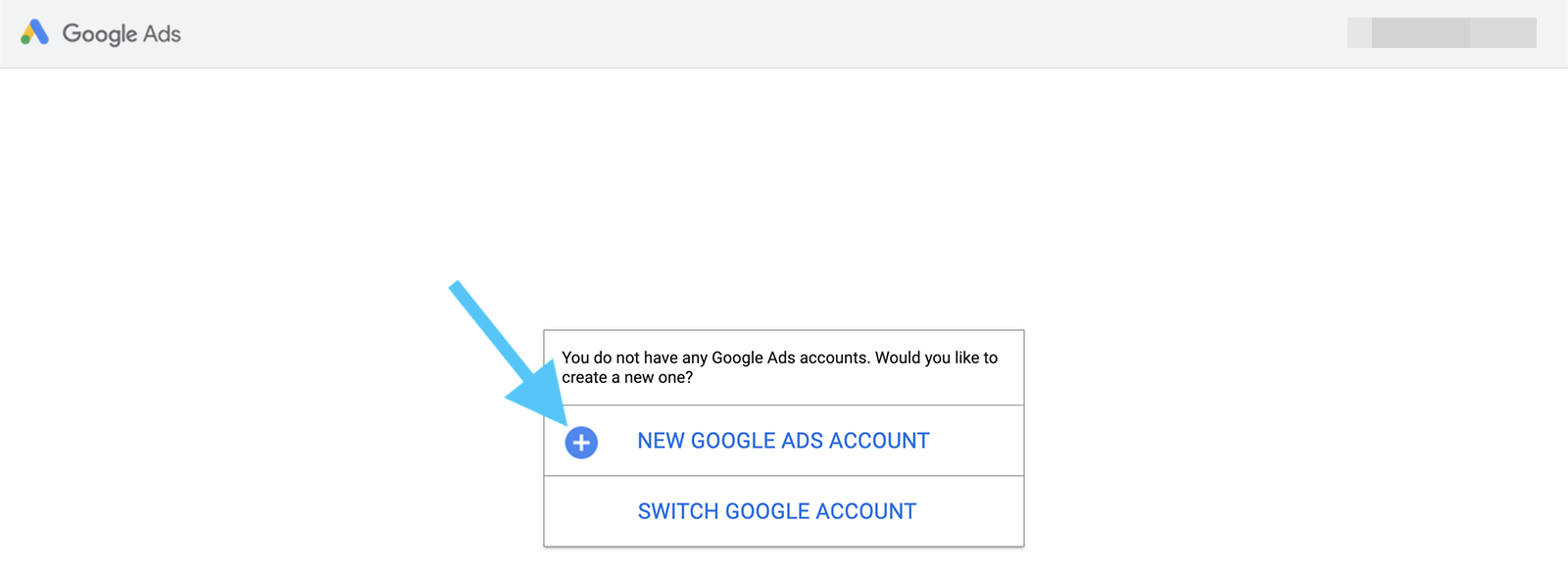
Navigate to the Google Ads homepage and click the blue Start now button. If you aren’t already logged in, enter your Google username and password. Then click the New Google Ads Account link.
Google automatically prompts you to create a Smart campaign, which is a simplified version of the platform’s toolset. Although Smart campaigns are quick to set up, they’re missing a lot of important options you’ll want for your campaigns.
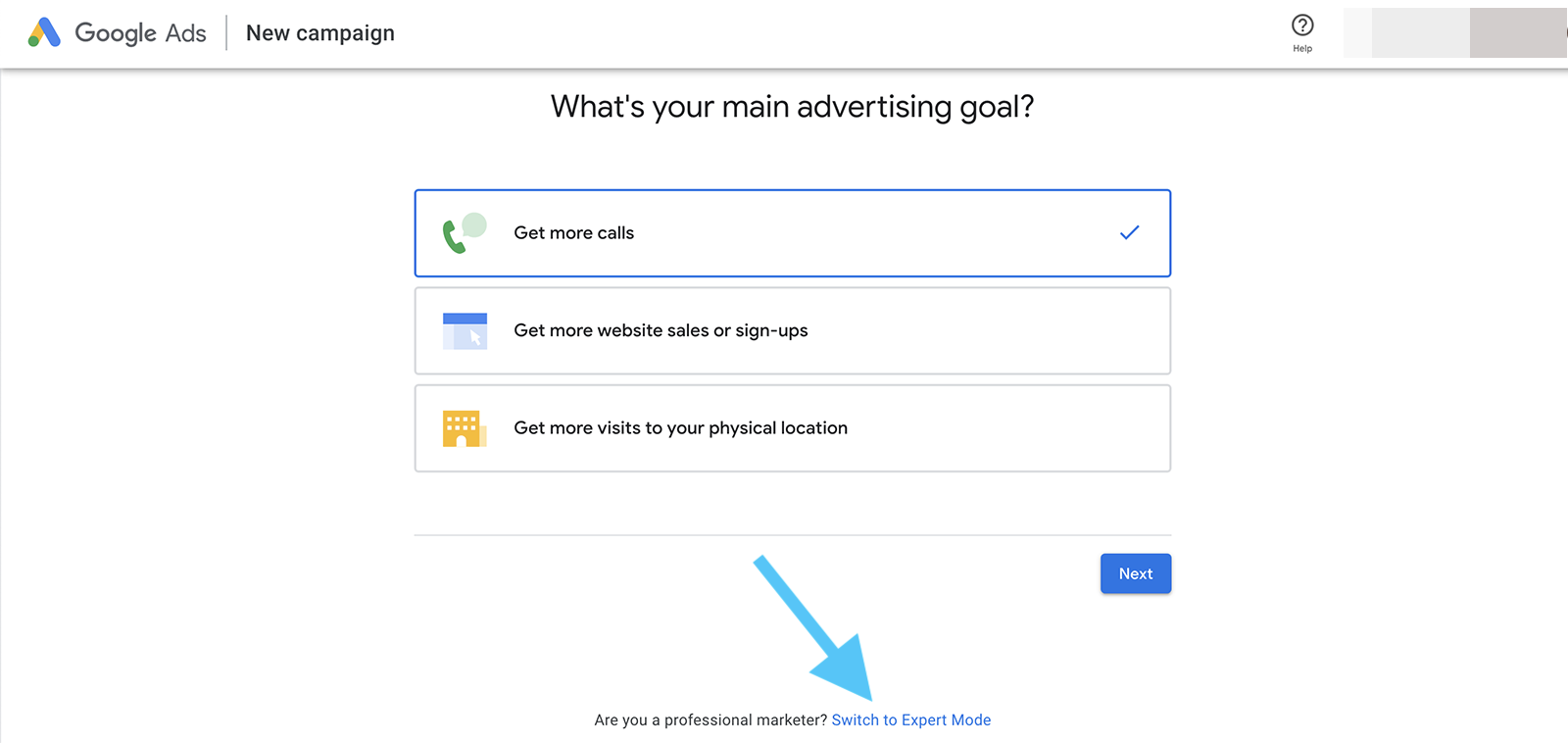
Scroll down and click the Switch to Expert Mode link to get access to the full slate of options. Don’t let expert mode intimidate you. We’ll walk you through the whole process.
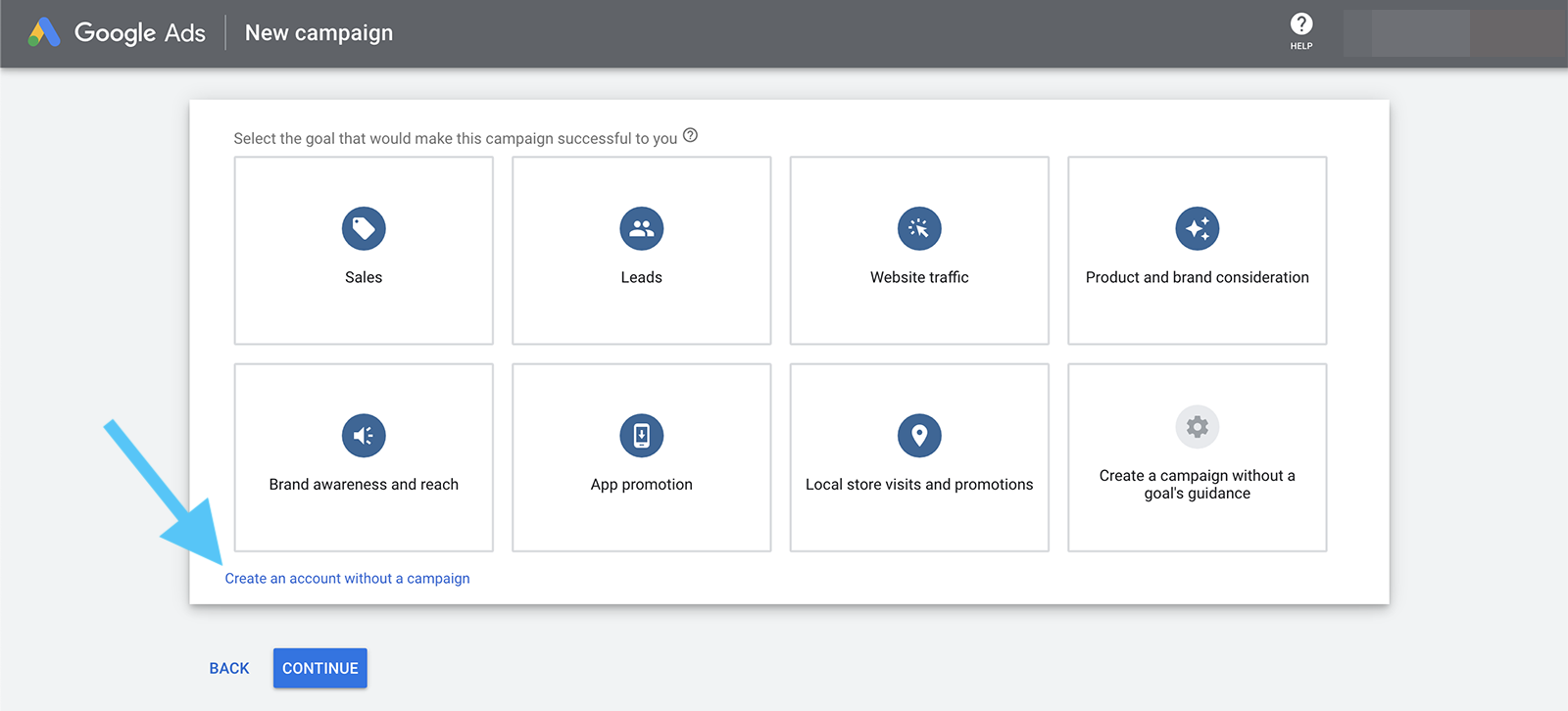
To complete account setup, click the Create an account without a campaign link. Then confirm your business information, including your country, time zone, and currency.
Click the Tools & Settings icon in the main account menu. In the Billing menu, click Settings. Then add your payment details so you can start running ads.
To track conversions and user behaviors on your website or app, link your ad account to Google Analytics, Google Play, Google Merchant Center, YouTube, or other analytics apps or customer relationship management tools (CRMs).
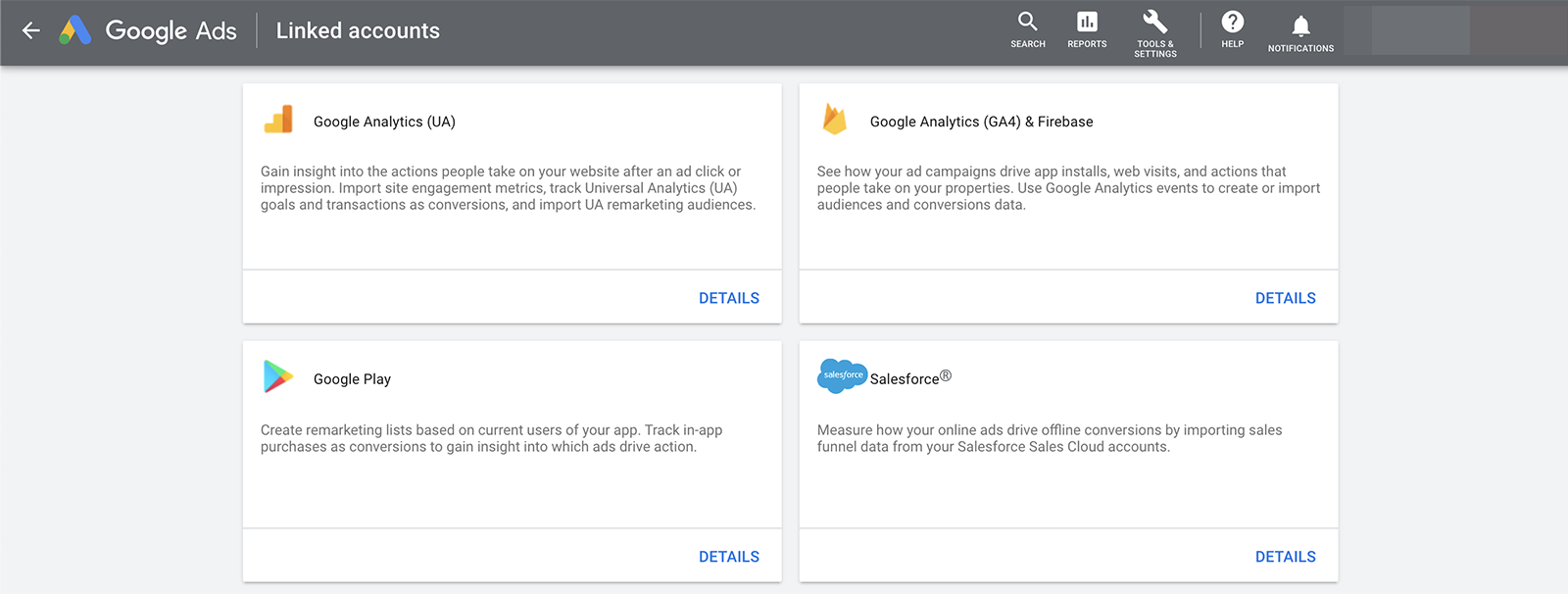
Click the Tools & Settings icon and select Linked accounts in the Setup menu. Then choose the type of account you want to connect and complete the setup process.
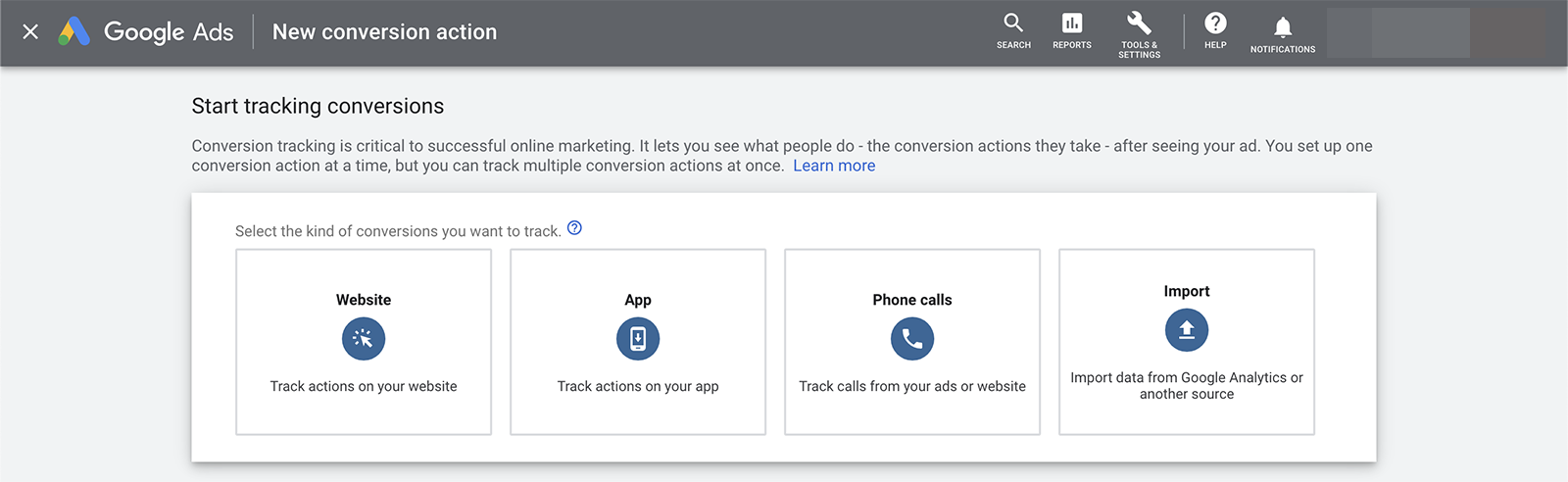
Next, create the conversion actions you want to track. Under Tools & Settings, locate Conversions in the Measurement menu. Then review our Google Ads conversion tracking guide for a complete walkthrough of each type of action.
Once you’ve set up your account, you can run your first campaign and test out how Google Ads work. Go to the account overview screen and click on the New Campaign button. Then follow the steps below to set up a campaign that aligns with your goals.
Choose from goals like Sales, Leads, Website traffic, or Brand awareness and reach. Then select Display as the campaign type.
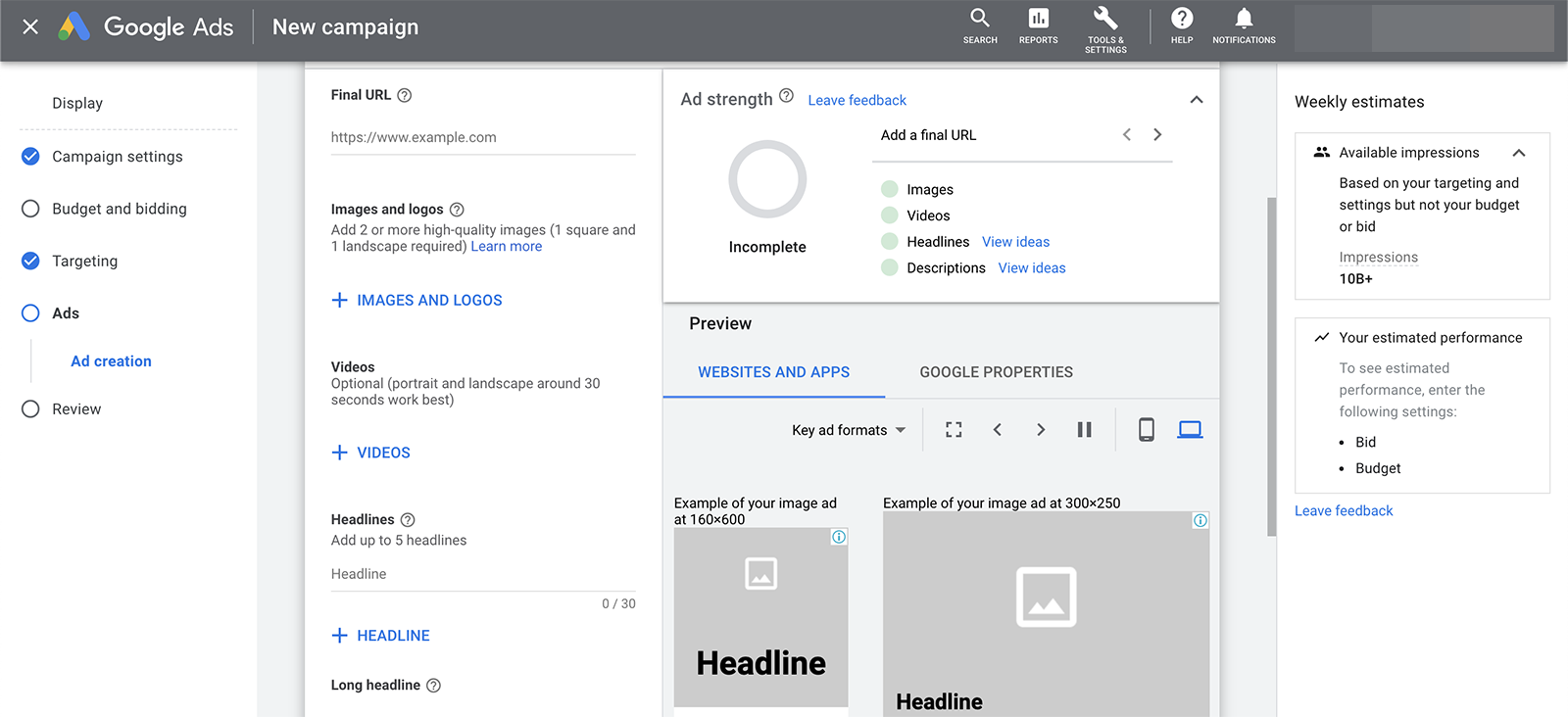
Select a budget and a bidding strategy. Then build an audience using audience segments, demographics, and content targeting like keywords, topics, or placements. Write a compelling ad and upload images and videos.
Decide between Sales, Leads, or Website traffic goals and select Search as the campaign type. After setting a budget and a bidding strategy, upload your keywords or use the built-in tools to formulate a new list.
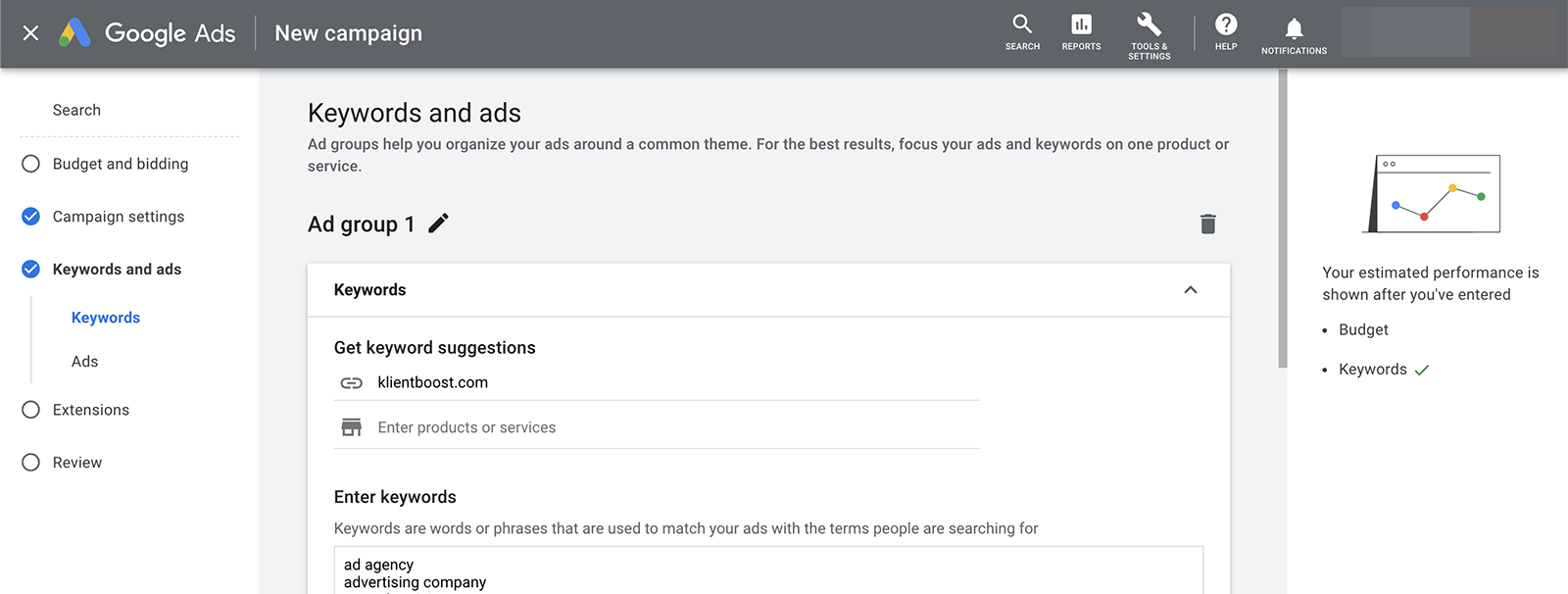
To optimize your Google search ads, take care to select the right keyword match types and negative keywords. Then write ads and create ad extensions to improve performance.
Select from Sales, Leads, Website traffic, Brand awareness and reach, or Product and brand consideration goals. Opt for Video as the campaign type.
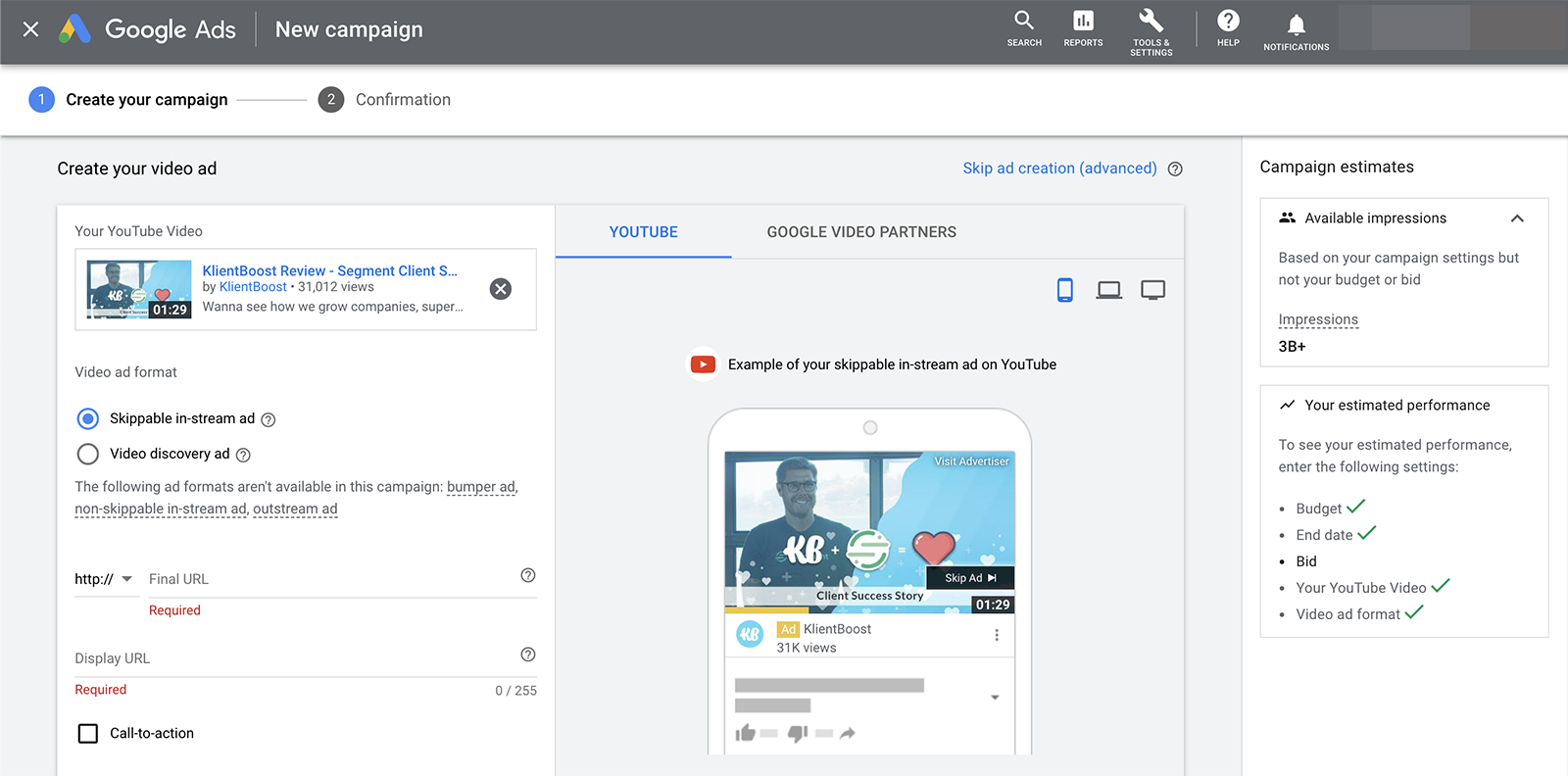
Set targeting options by selecting inventory types, targeting audiences and demographics, and choosing where your ads should show. Then upload your video ad by pasting the URL or searching for it on YouTube.
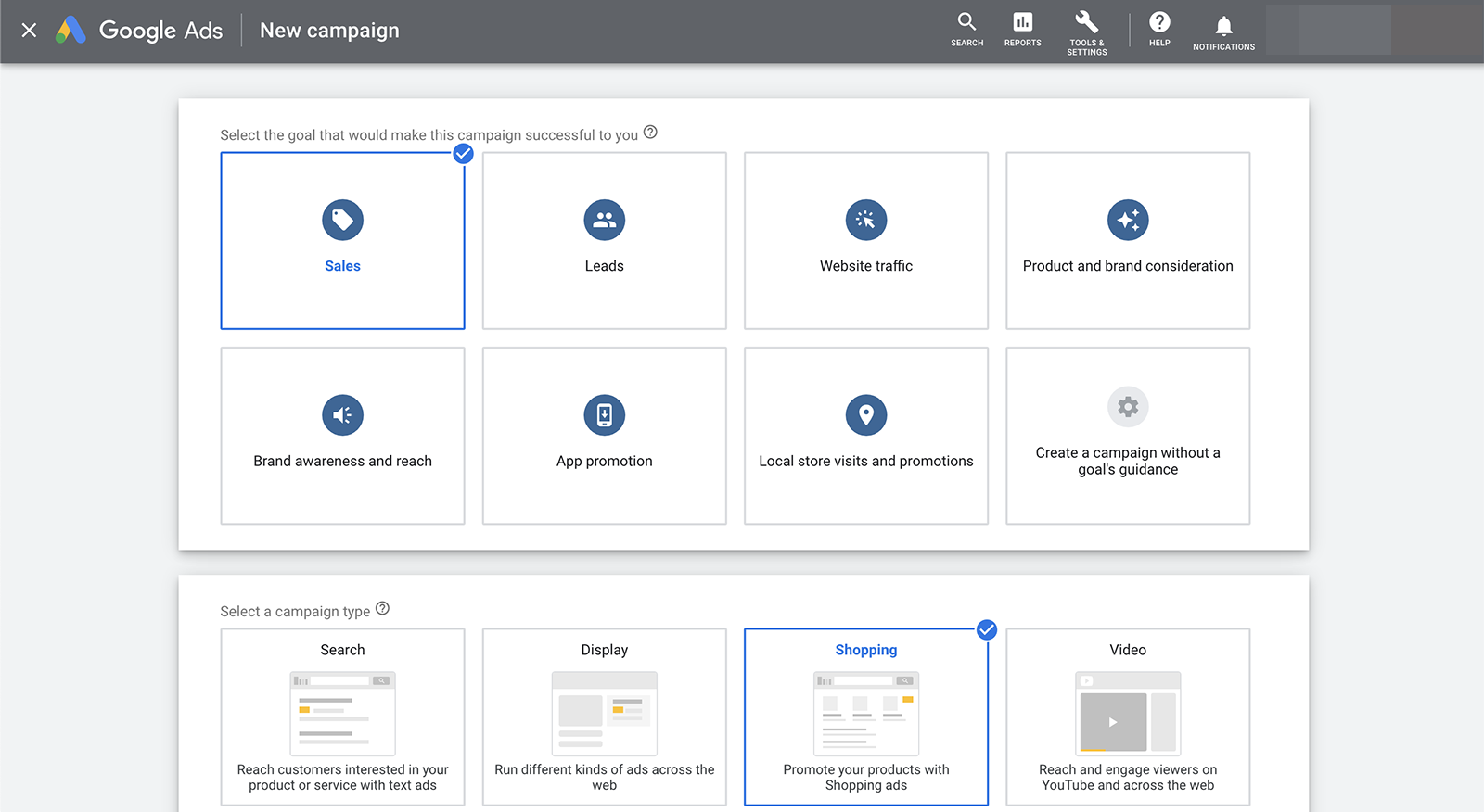
Pick from Sales, Leads, or Website traffic and choose Shopping as your campaign type. Then select the linked account you want to advertise. You need a Google Merchant Center account with a data feed and active inventory to advertise via Google Shopping campaigns.
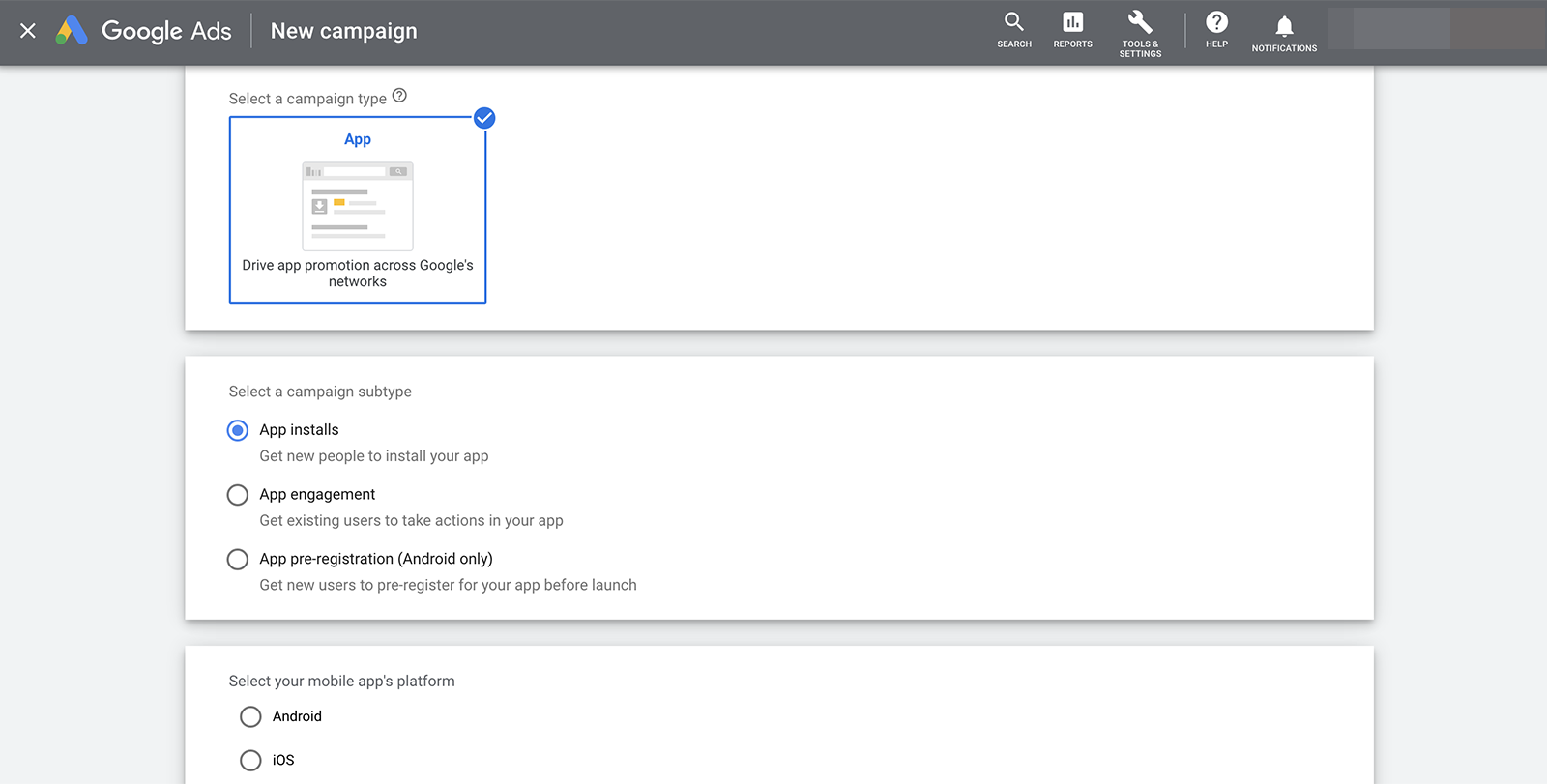
To promote your mobile app, pick the App promotion goal. Decide whether you want to increase app installs, engagement, or pre-registration. Designate the app you want to advertise and then create ad groups, write ads, and determine targeting.
Choose the Local store visits and promotions campaign goal and enter the business or affiliate locations you want to promote. To speed up the process, you can connect Google My Business to your advertising account.
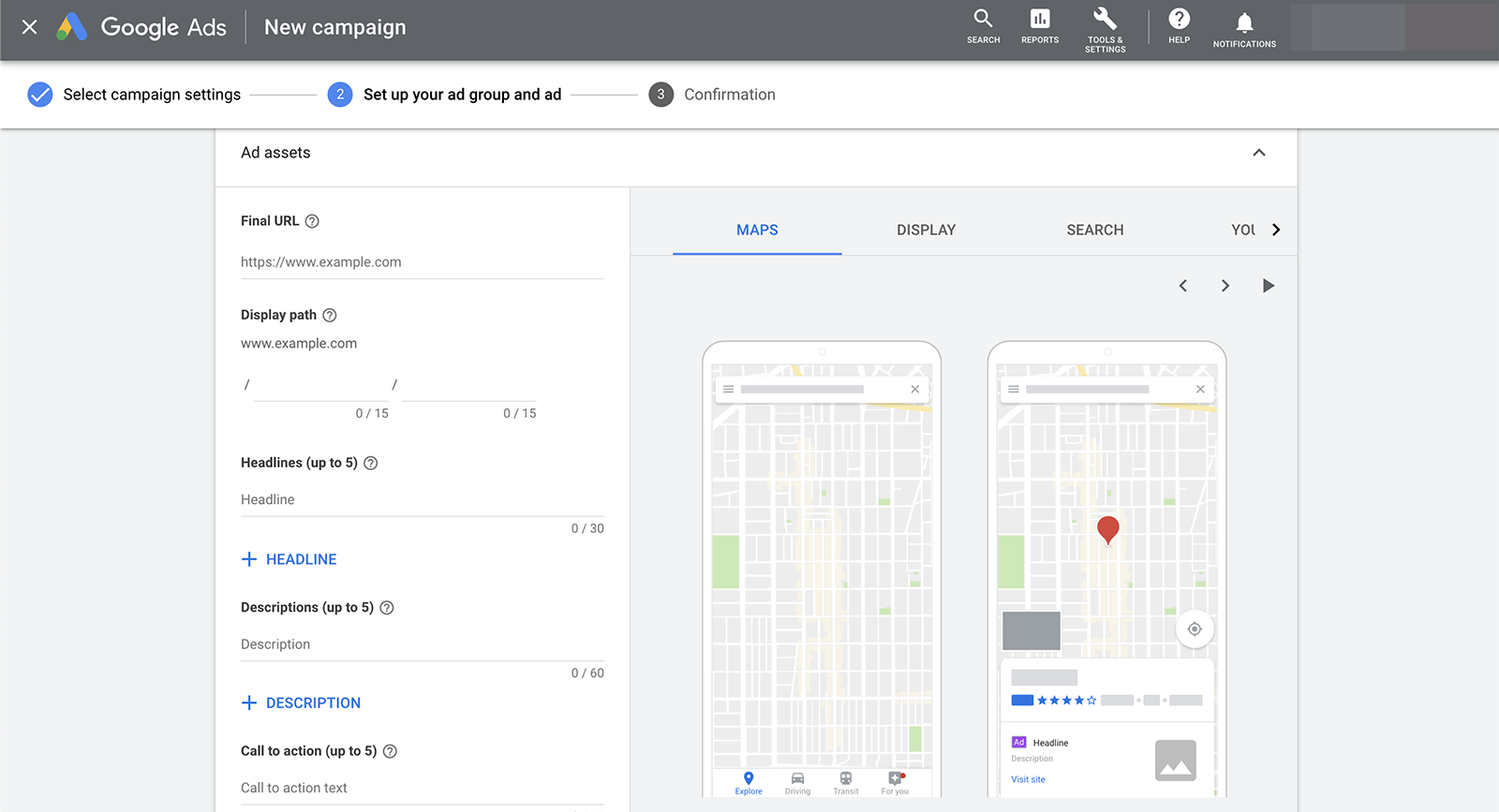
Then pick one or more optimization options: store visits, call clicks, or driving directions. Create your local ad and preview it in display and search or on Google Maps and YouTube before launching.
Decide between Sales, Leads, or Website traffic goals. Select Discovery as your campaign type to run ads on YouTube, Gmail, and Discover. Then create either single-image or multi-image carousel ads to deliver your message.
How can you get the best results from your campaigns? Use these tips to improve your ads and optimize outcomes:
When you create a search campaign, Google automatically places your ads on the Search Network and the Display Network. In theory this practice can optimize your budget. But In reality, it’s best to switch this option off and create a separate display campaign if you do want to advertise on the Display Network.
Finding relevant keywords for your search ads isn’t always easy, especially if you’re new to the platform. Free tools like Google Keyword Planner can help you with keyword research, finding more ideas for search terms, and getting a sense of what you’ll have to bid.
Adding urchin tracking module (UTM) codes to the end of your landing page URLs doesn’t change the destination that customers visit after clicking on your ad, but UTMs do improve your ability to track results and user behaviors on your site.
To enhance your data and streamline the setup process, add UTMs at the campaign level. That way Google can automatically implement them into your ads.
Each campaign goal has different bidding options available, and it isn’t always easy to know what to choose. When you’re just getting started, use one of Google’s smart bidding options as your campaign generates data. Once you have a better idea of what you can get for your budget, consider switching to target cost per action (CPA), target return on ad spend (ROAS) or another advanced strategy.
For most Google ad types, great copy is a major factor in getting great results. It’s important to write copy that’s concise, compelling, and action-oriented while adhering to Google’s policies.
When creating ads, add unique copy to as many fields as possible—even optional ones. Test different versions of your copy and update them periodically to keep your ads fresh and reduce ad fatigue.
If you create campaigns that encourage people to click through to your website, take time to build the best possible landing pages. Follow landing page best practices like using a clear call to action (CTA) and repeating the same message and visuals from the ad. If you get a ton of clicks but few conversions, test out other versions of your landing page to improve outcomes.
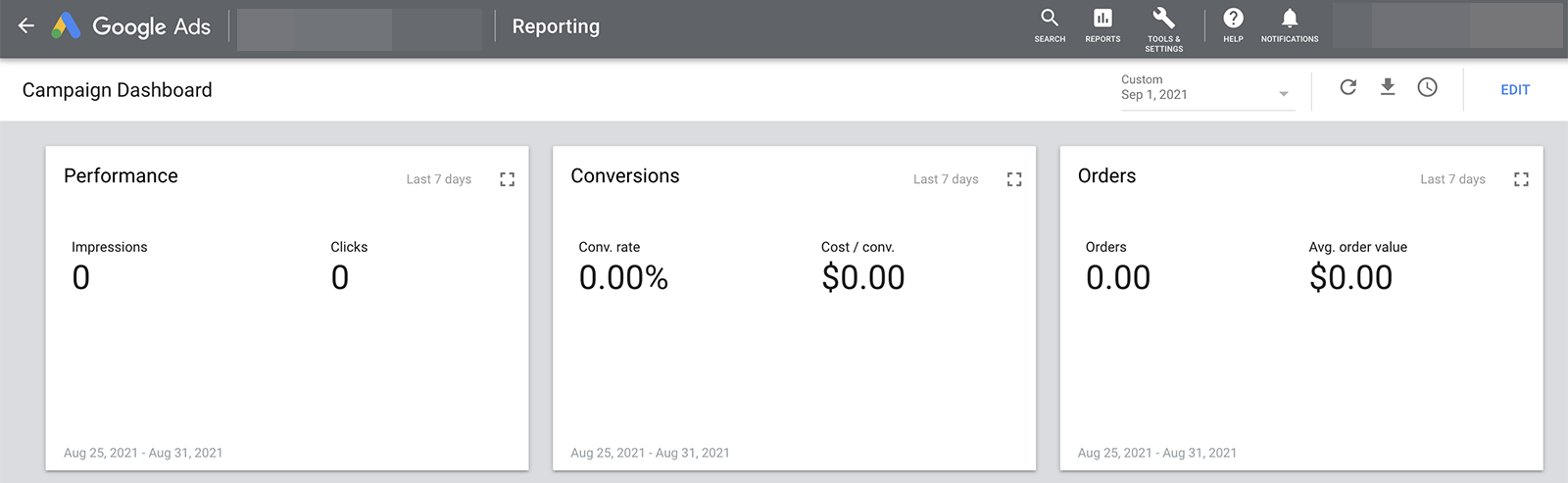
As soon as you start running an ad campaign, it’s important to review results. The metrics that matter most depend on your campaign goal and your business’s needs. Here are a few you’ll want to add to your reporting dashboard:
- Impressions: How many times your ads appeared in search or on display sites
- Clicks: The number of times someone tapped or clicked on your ad
- Conversions: How many times people completed the conversion action you tracked
- Quality score: Considers your ad relevance, landing page experience, and expected click-through rate (CTR) to estimate ad quality and bidding success
From display and search campaigns to Shopping and video campaigns, the Google Ads platform is your key to connecting with your target audience. So why wait to get started? Follow the steps above to create your Google Ads account and get ready to launch your first campaign.