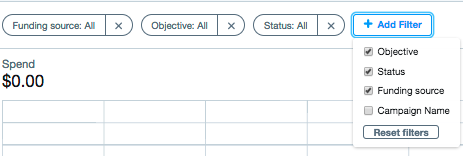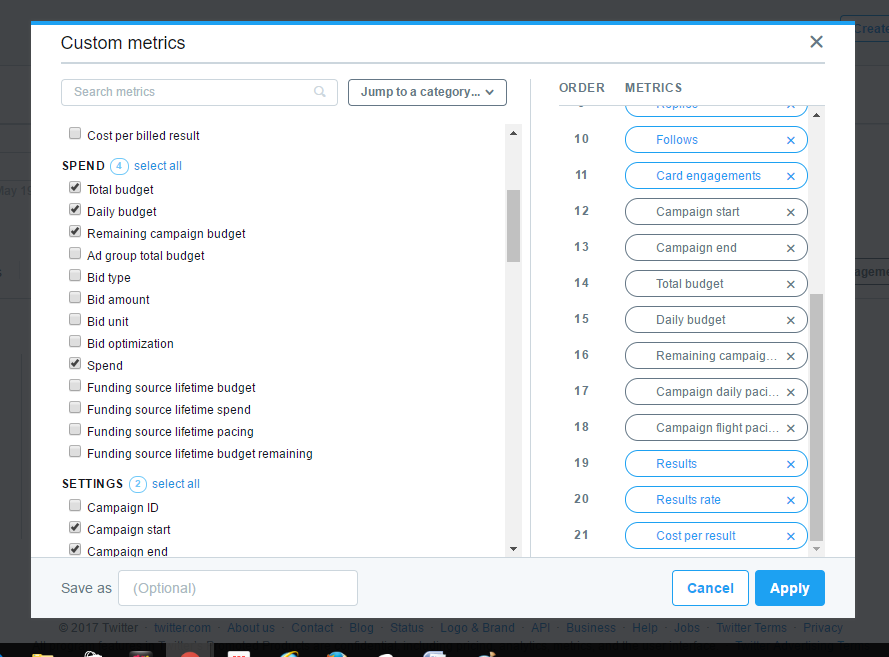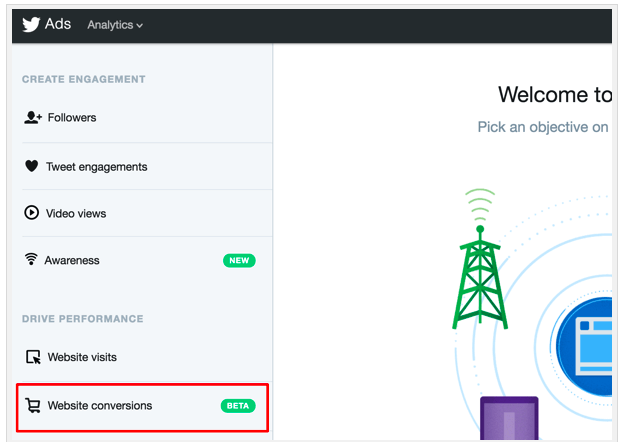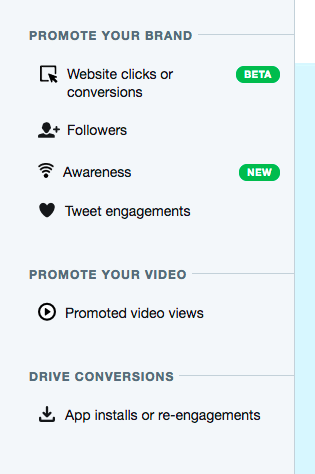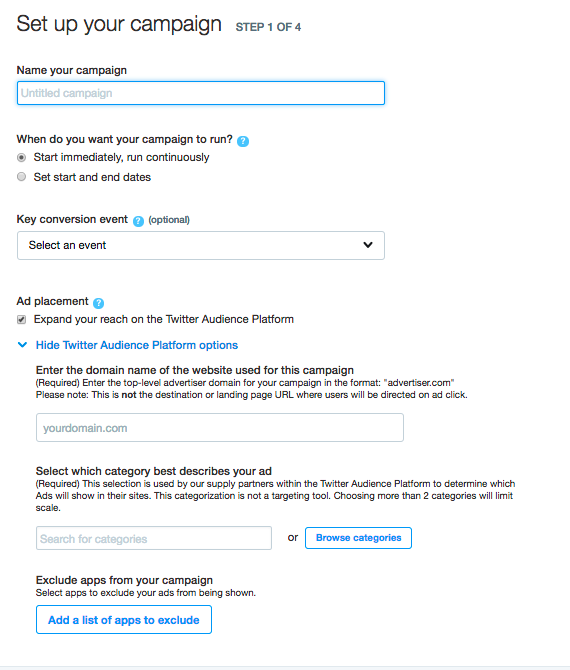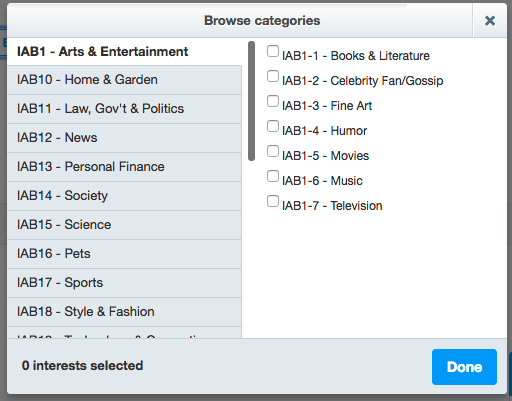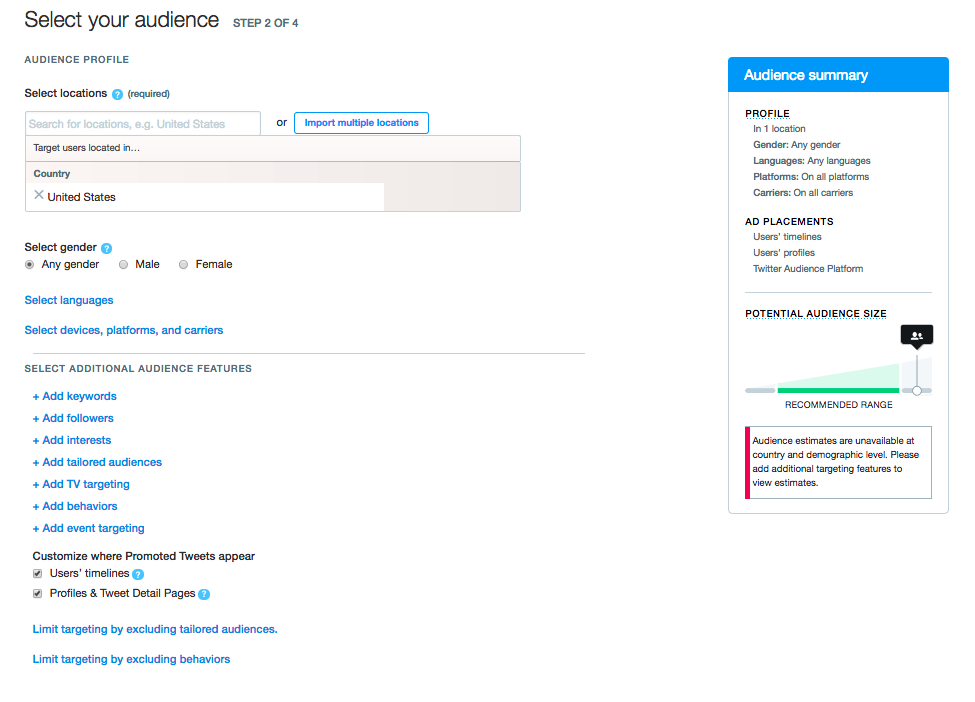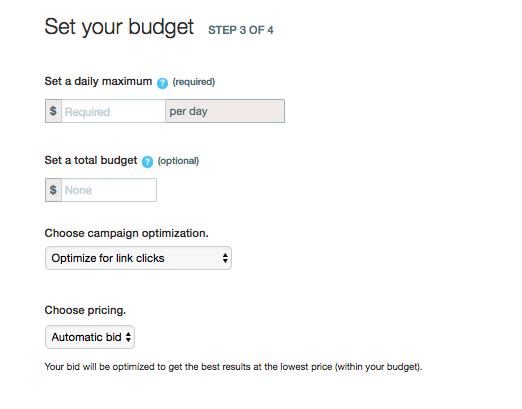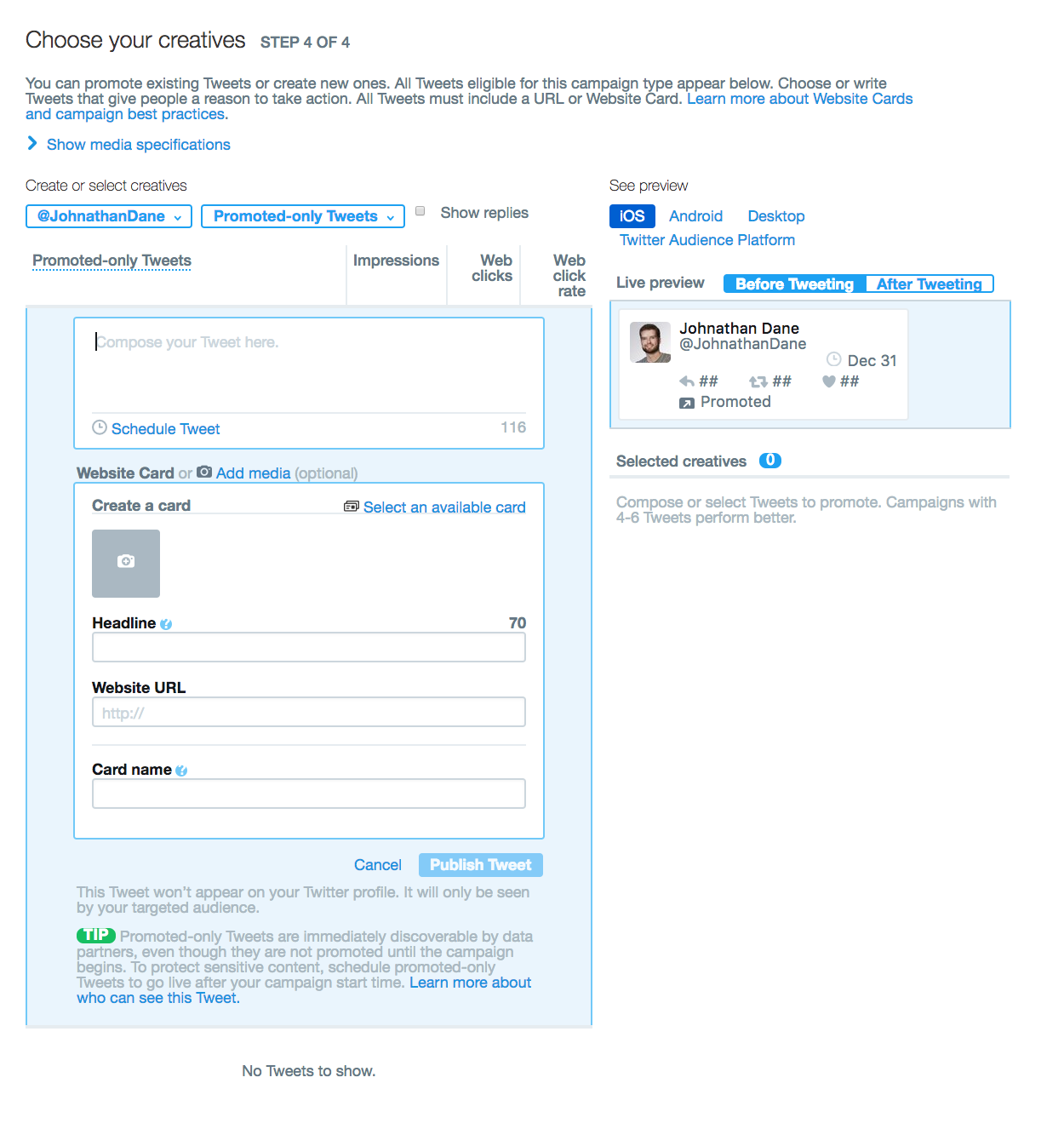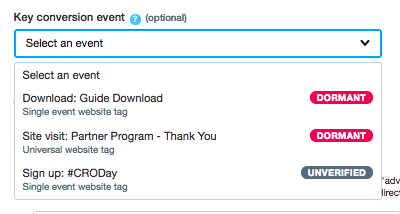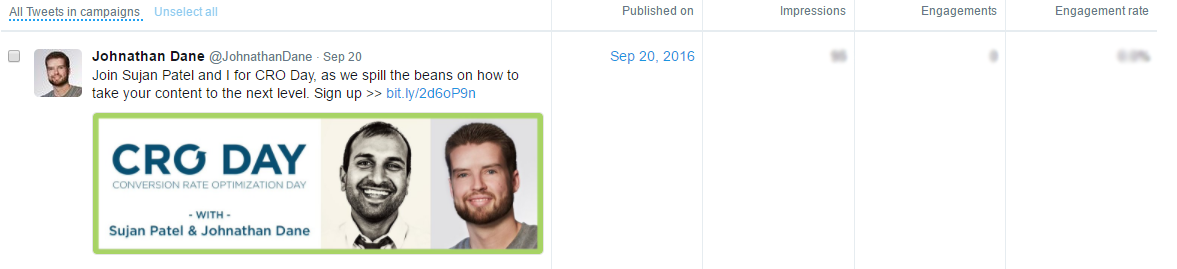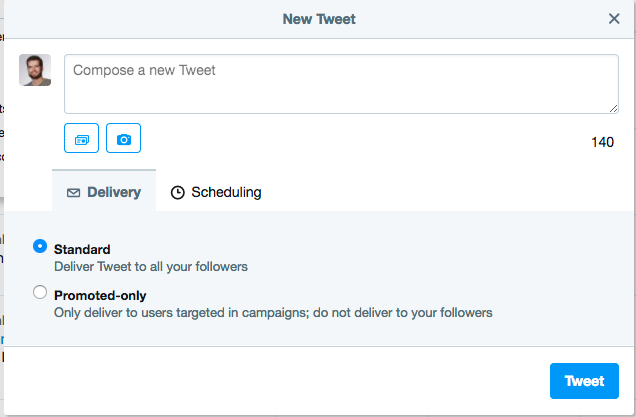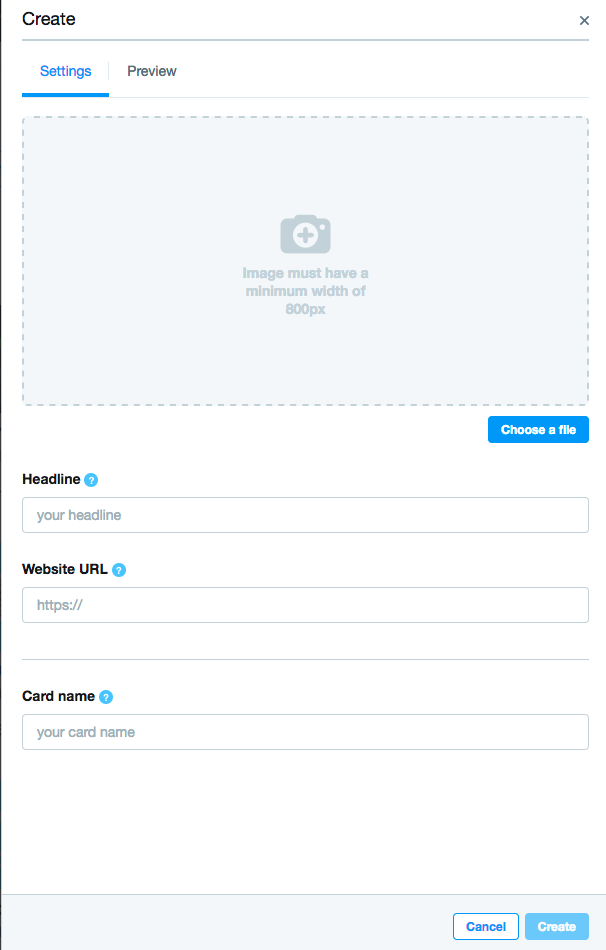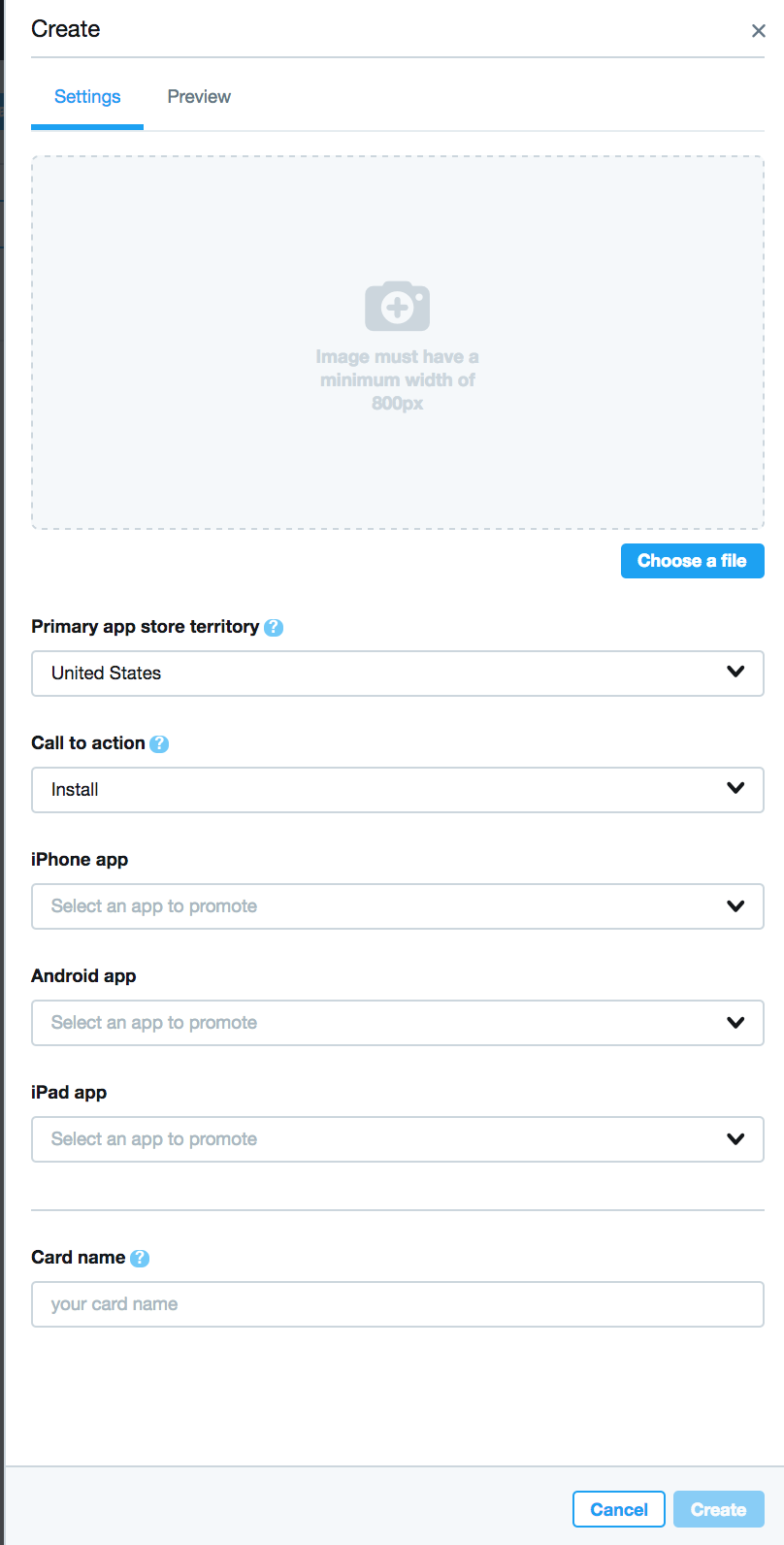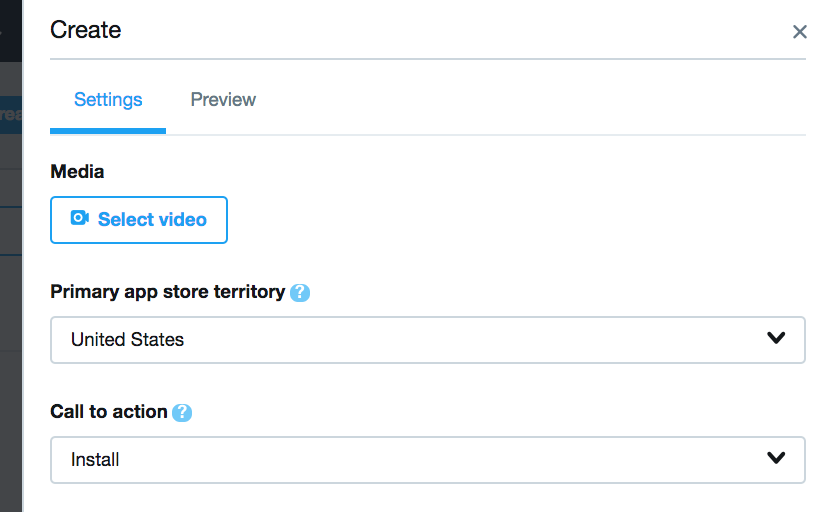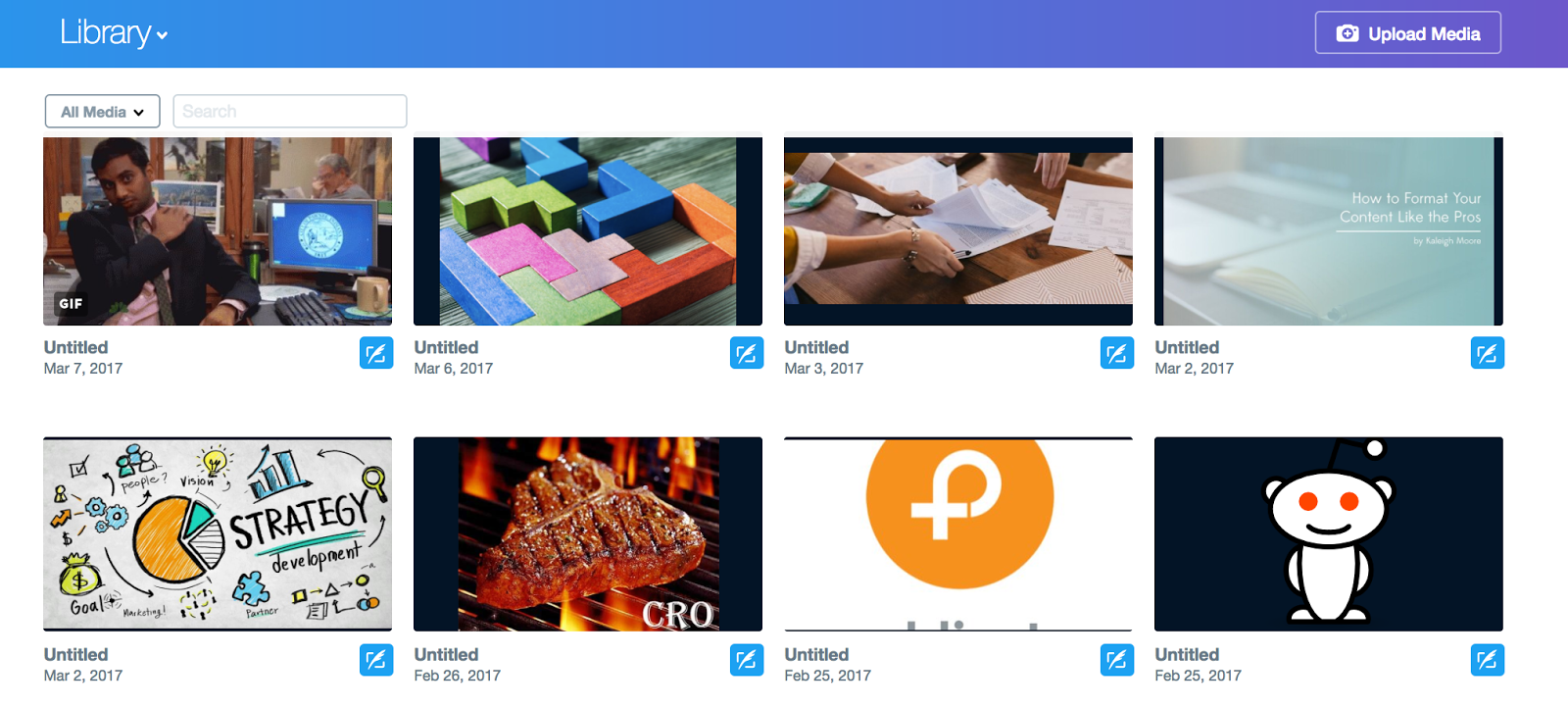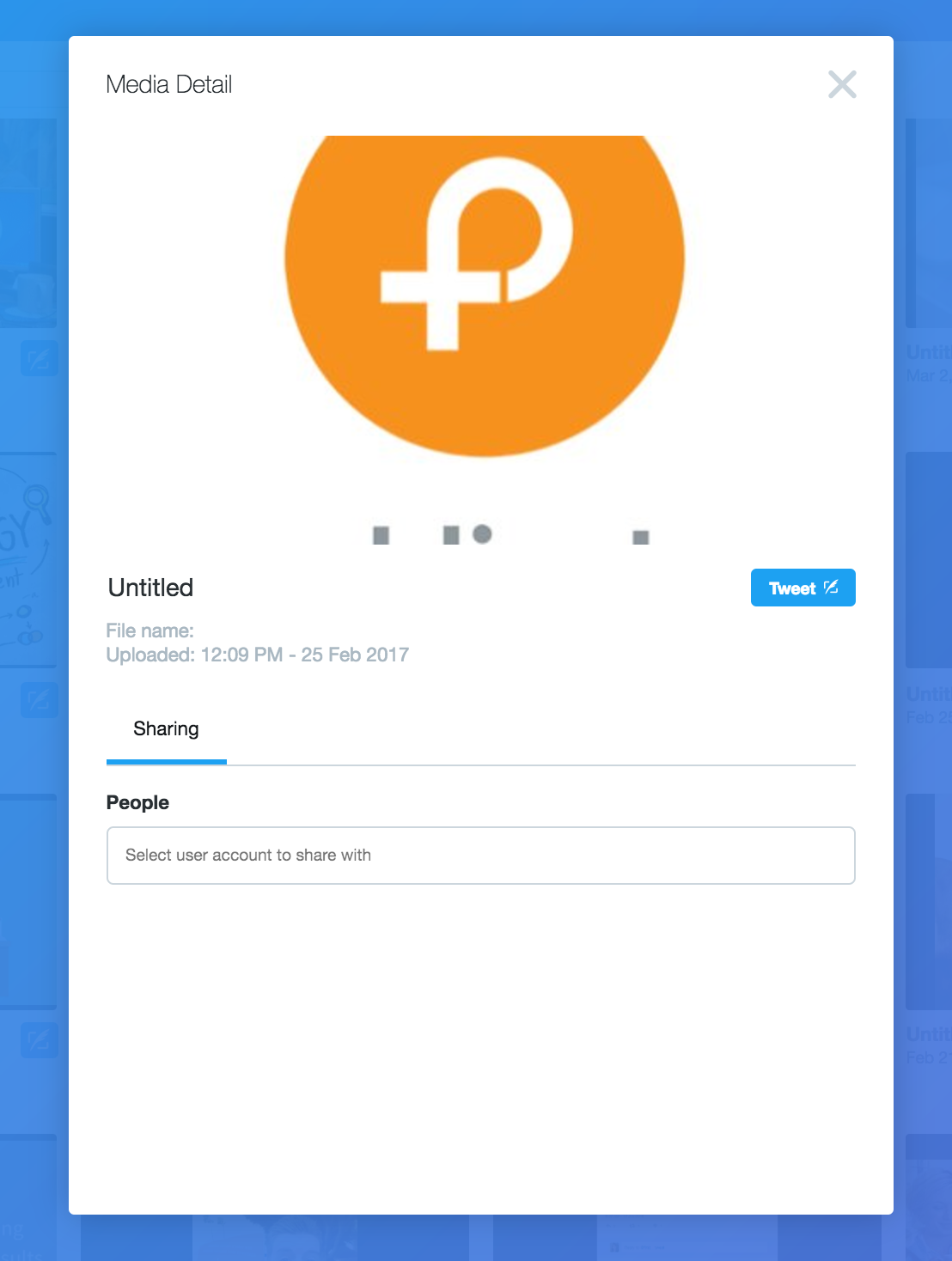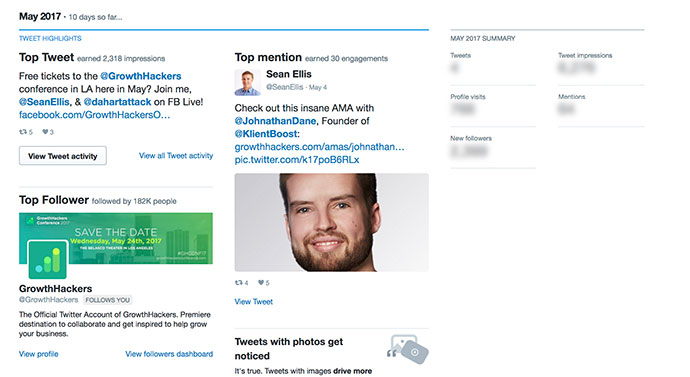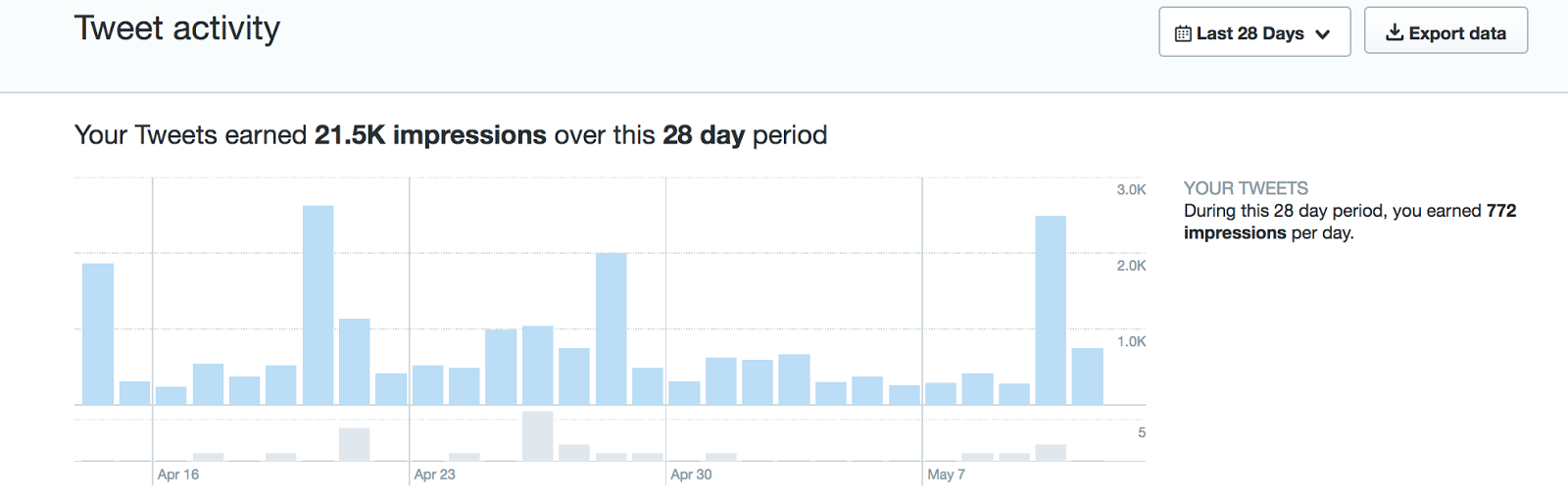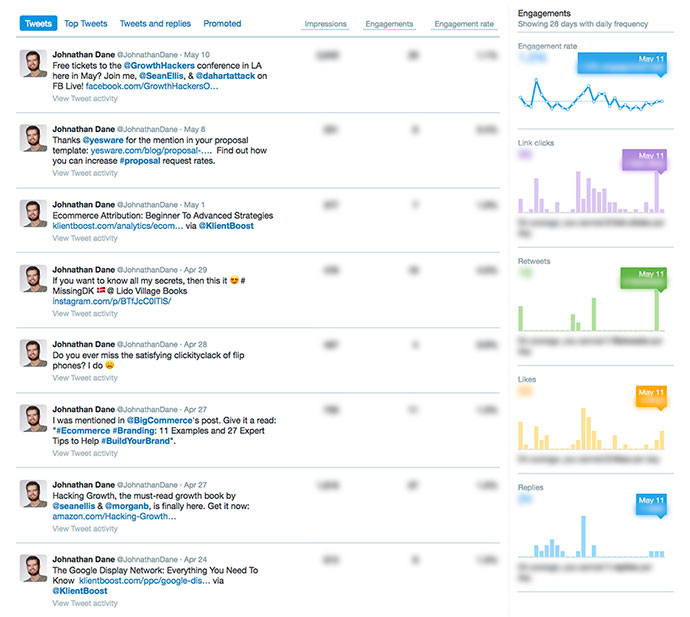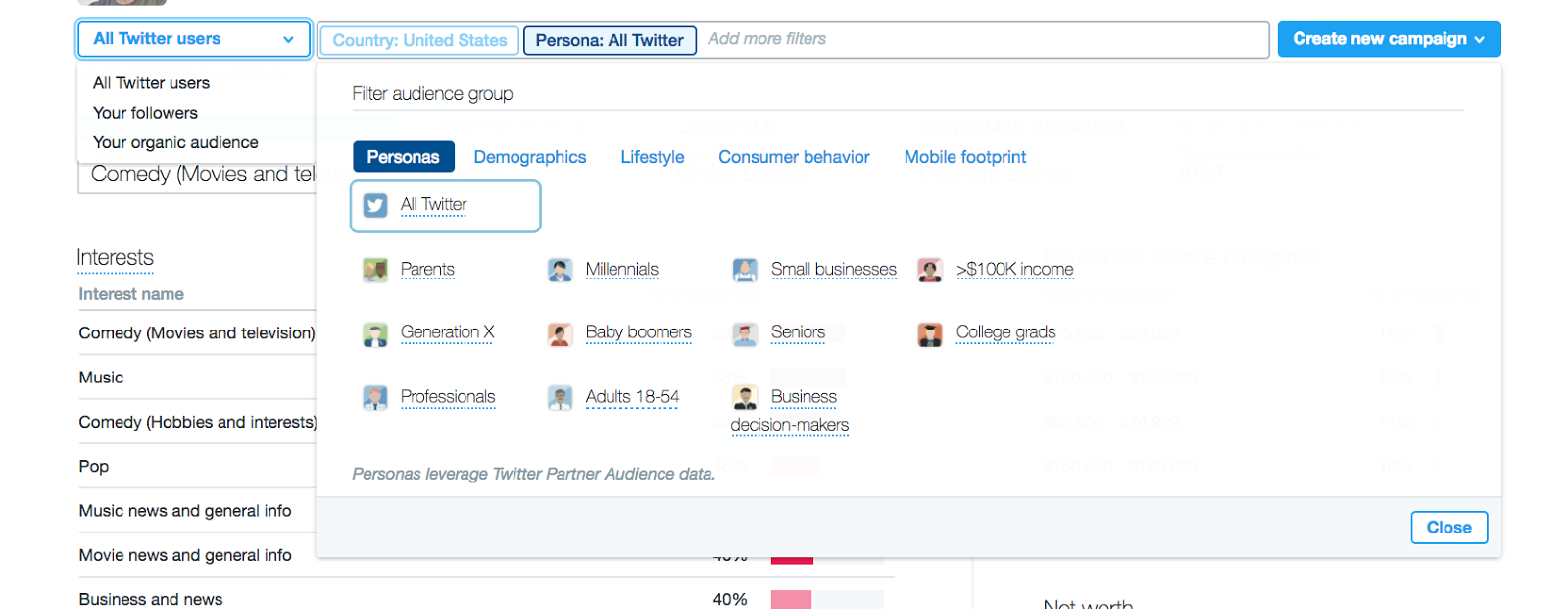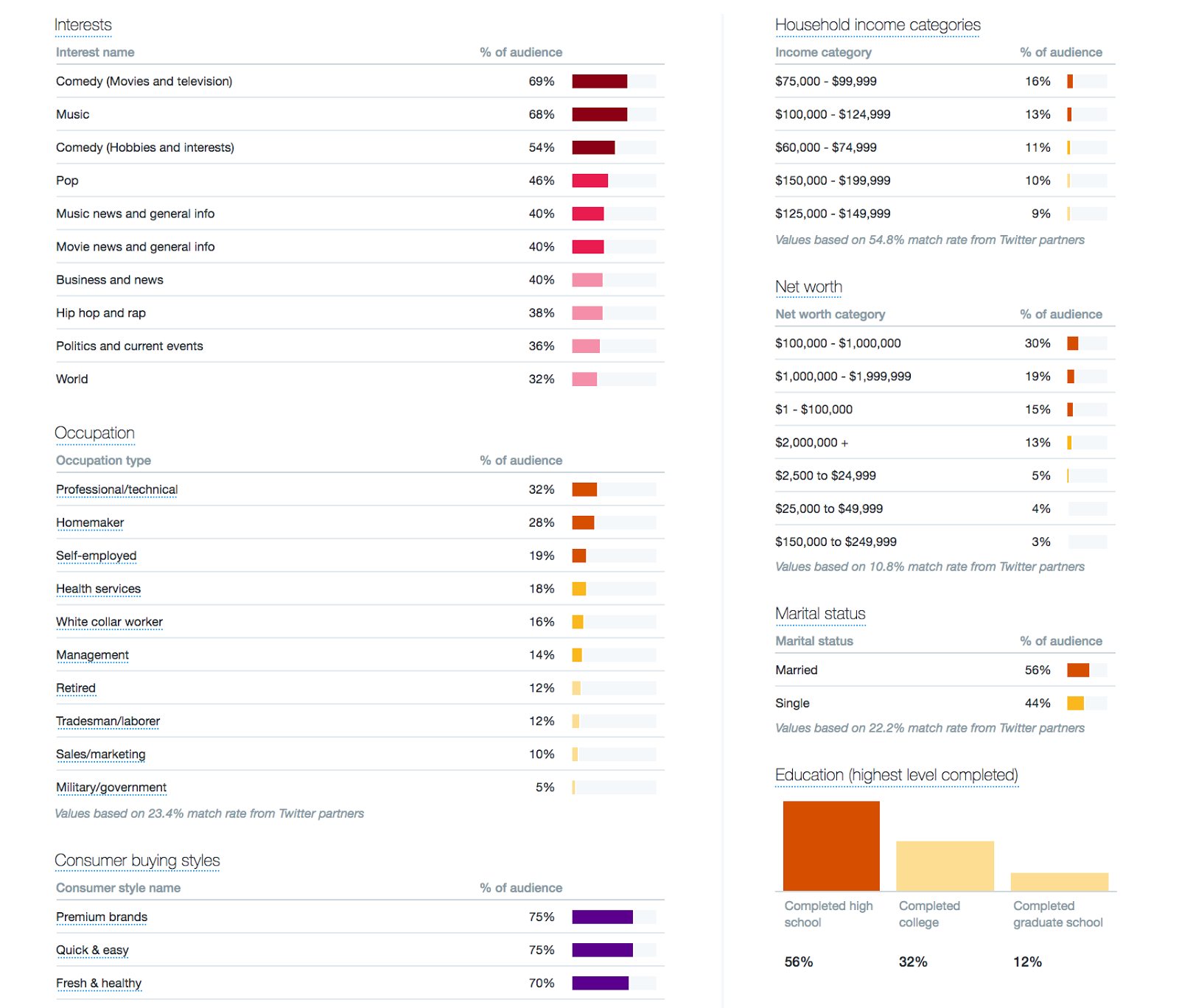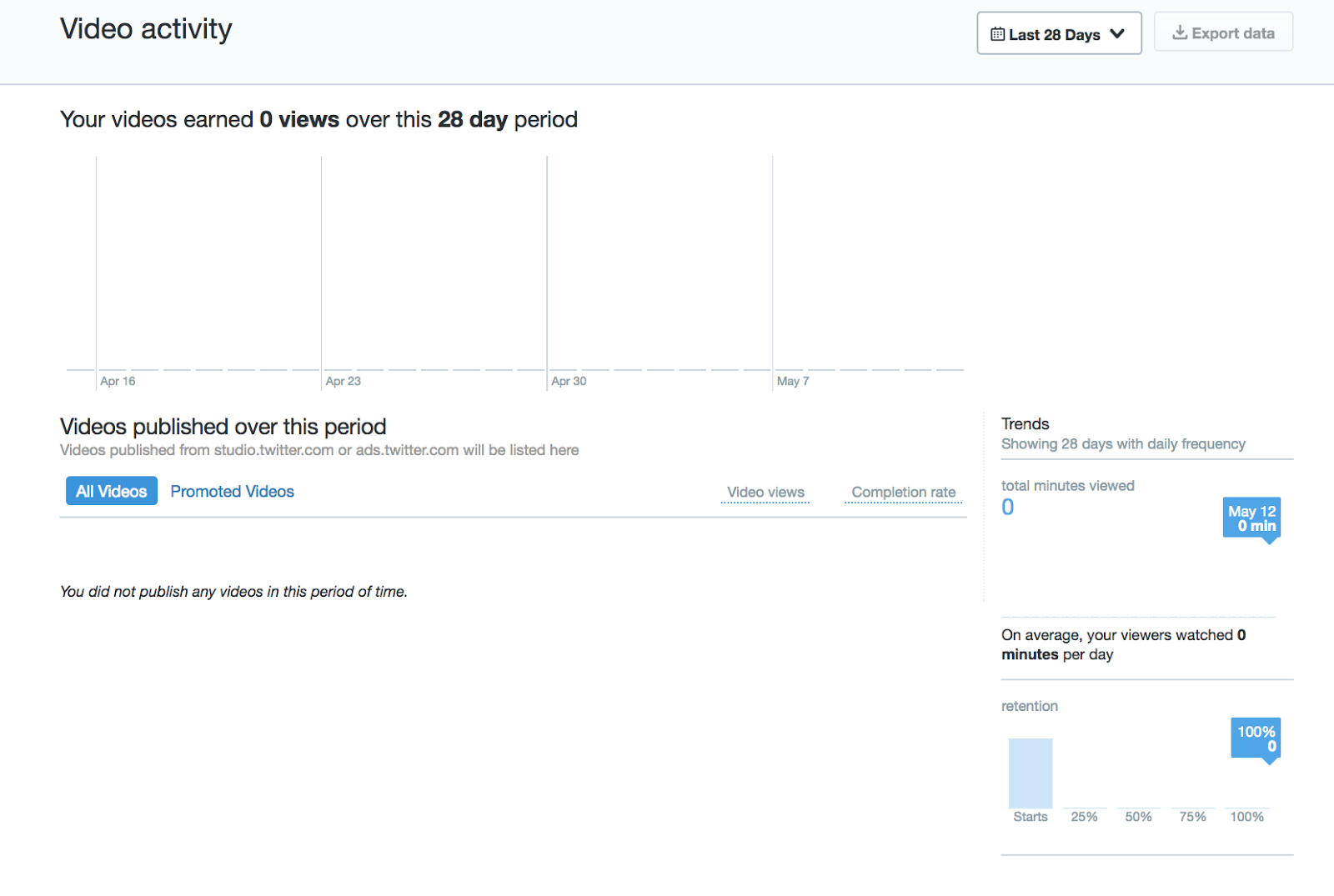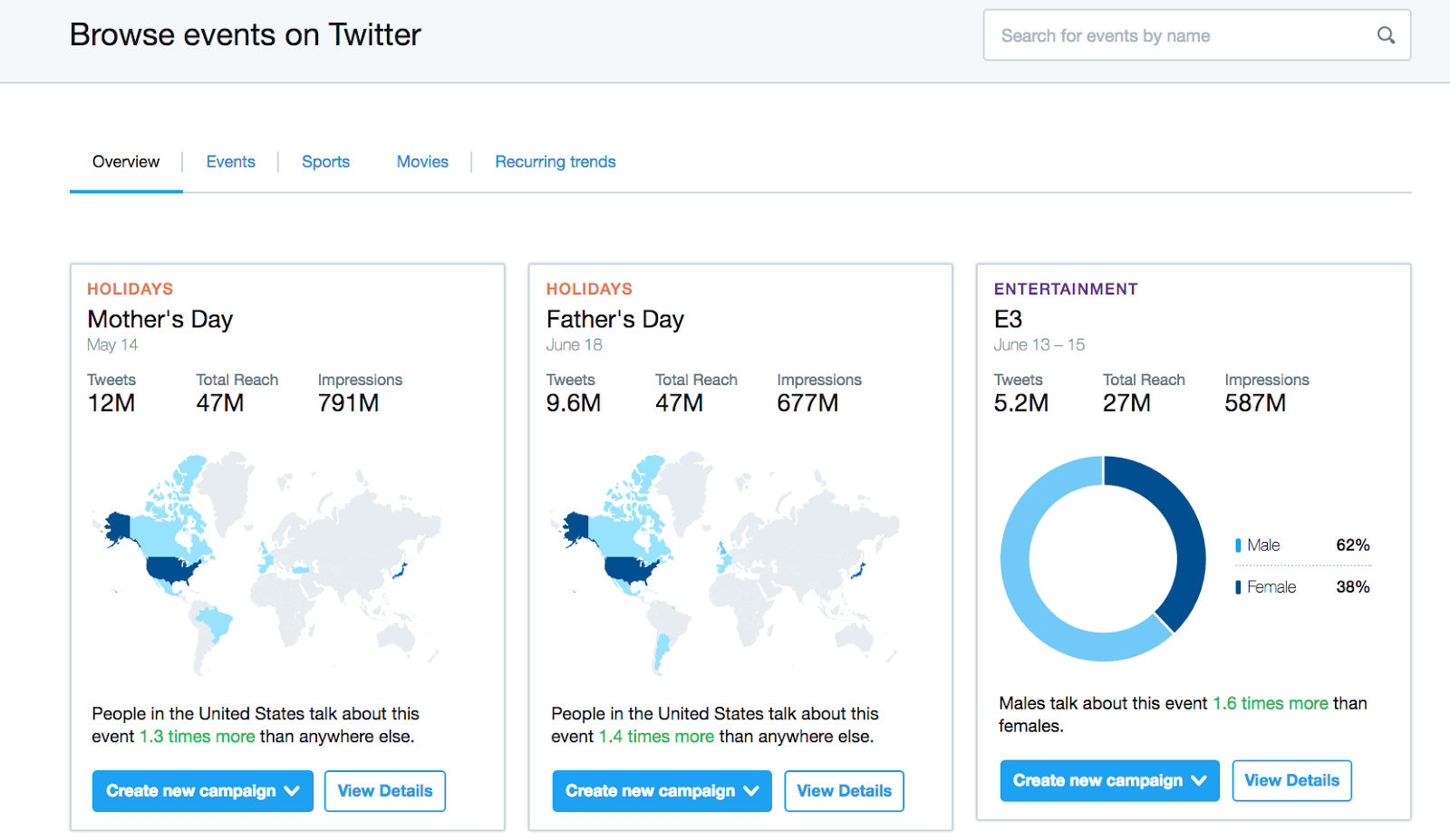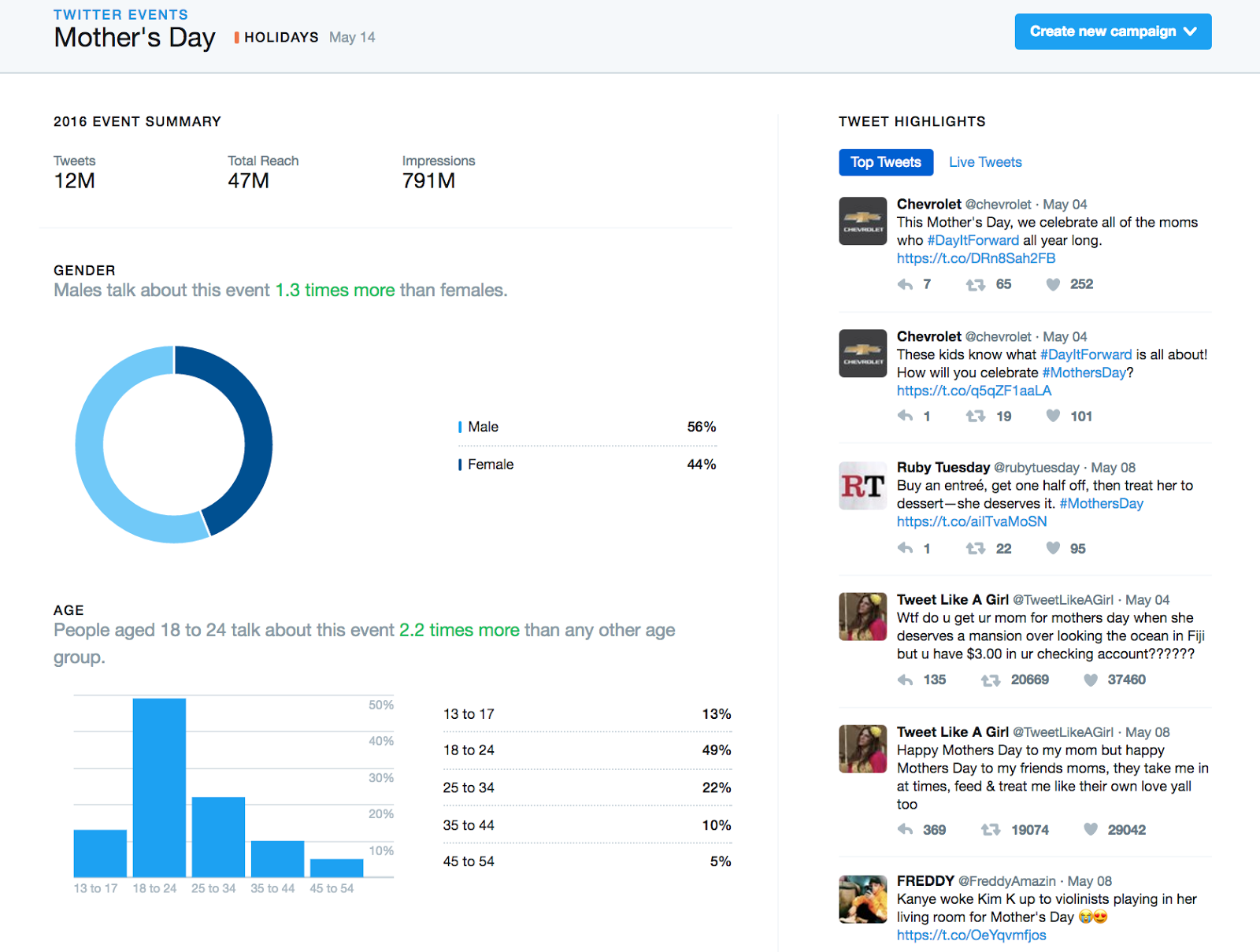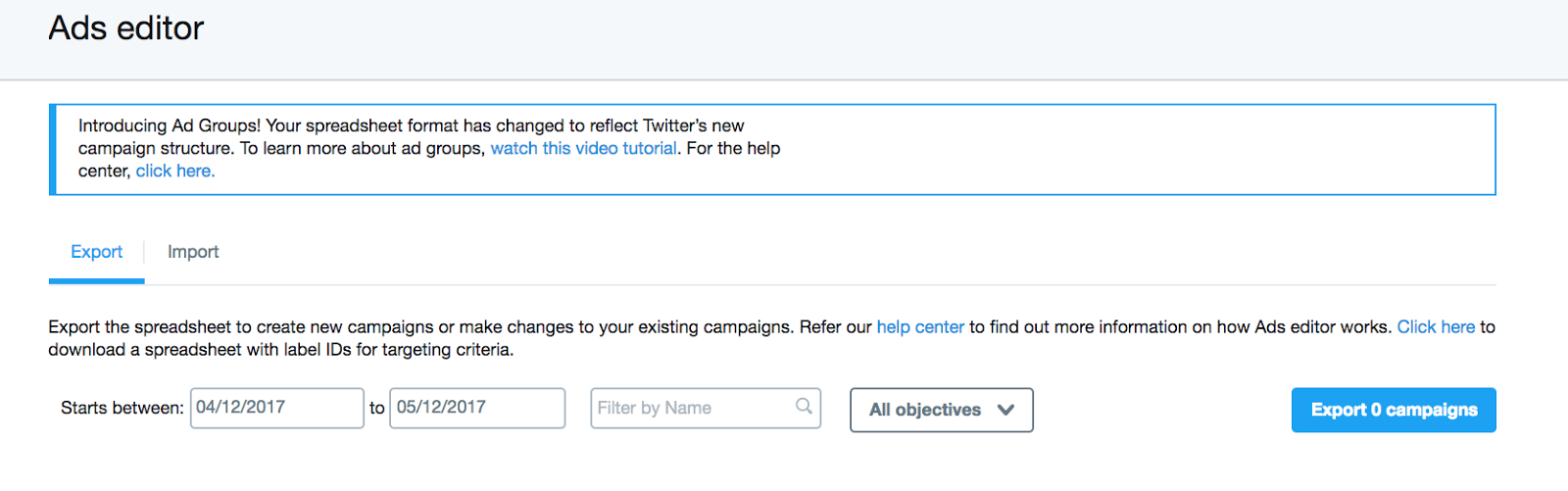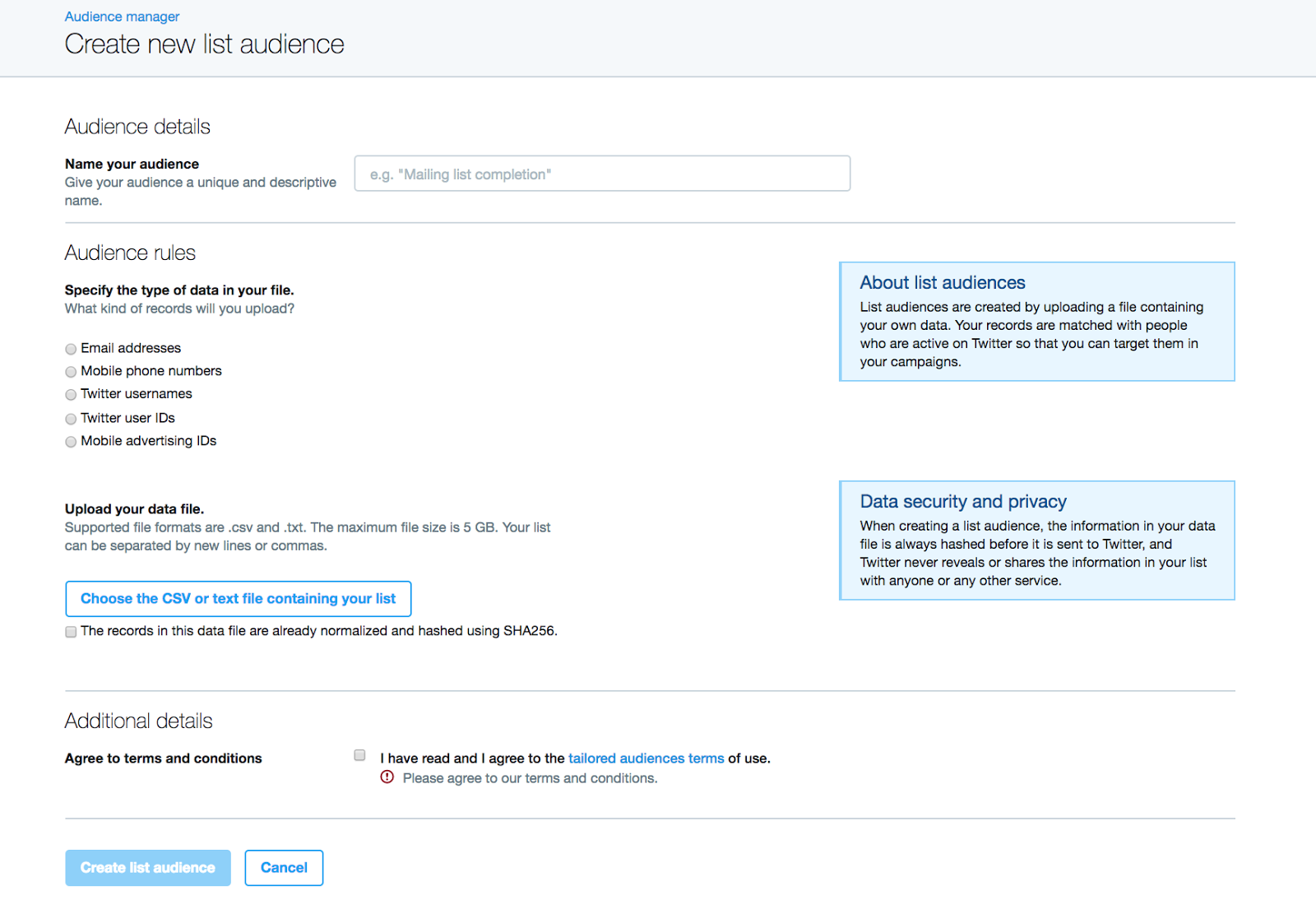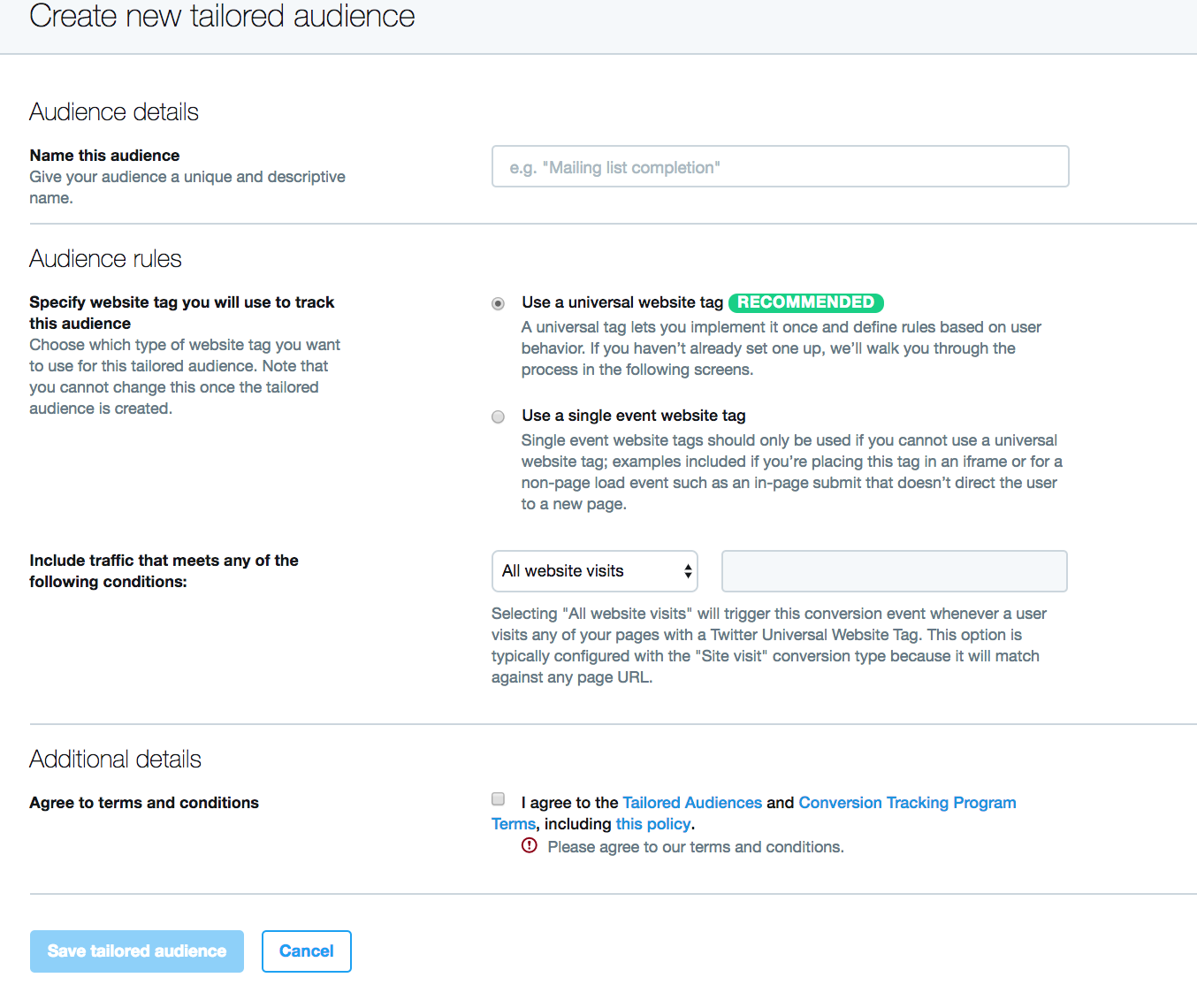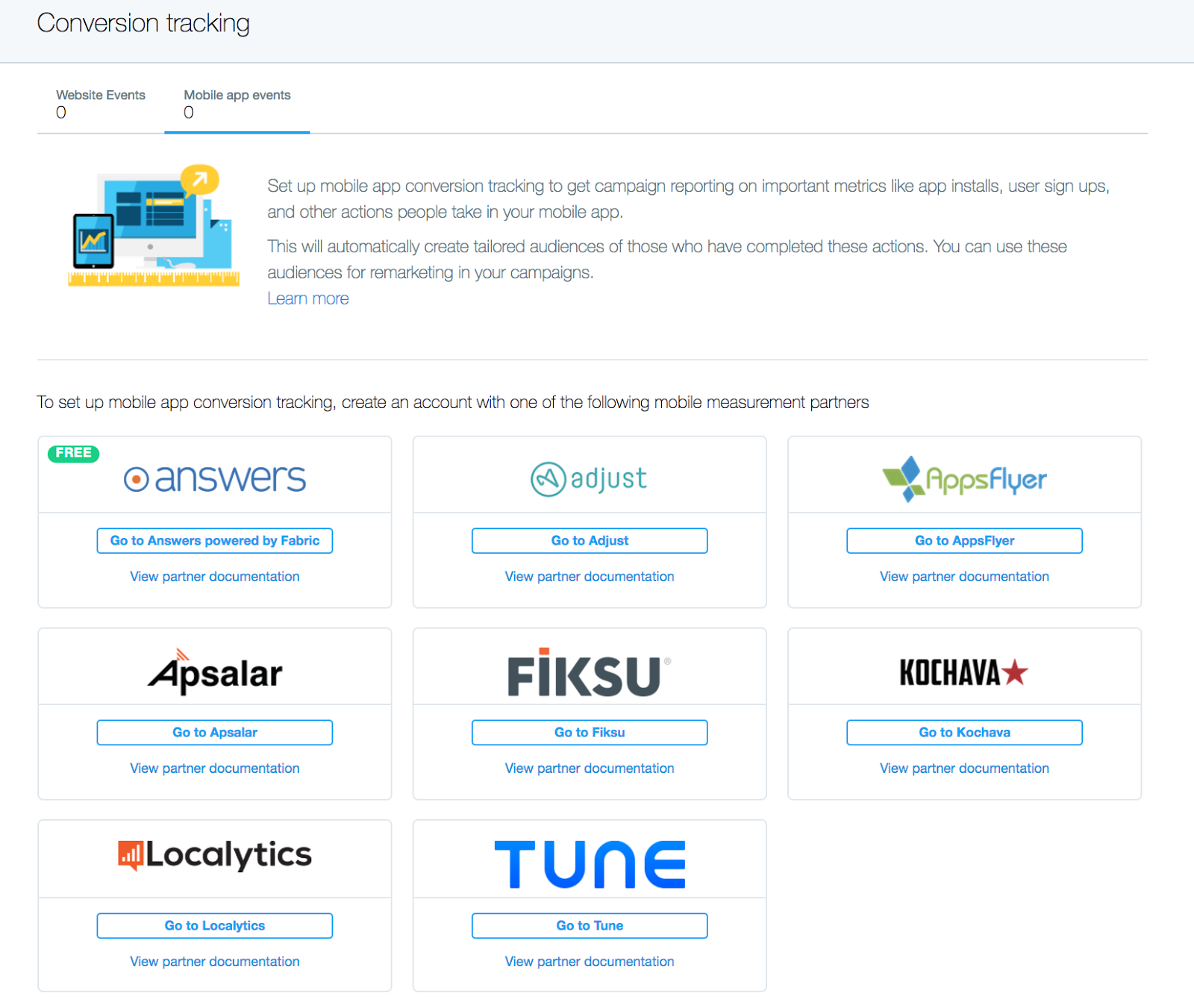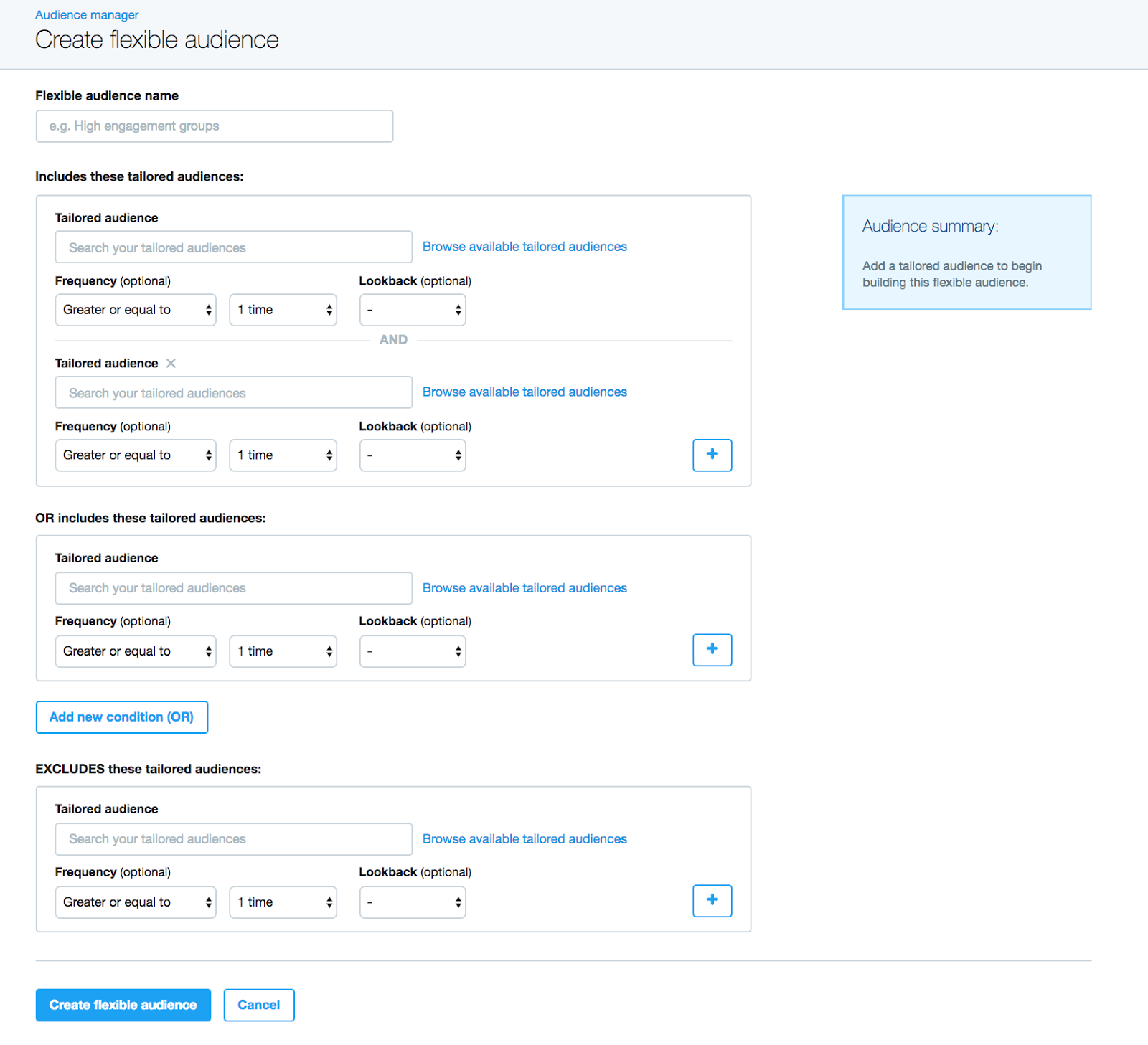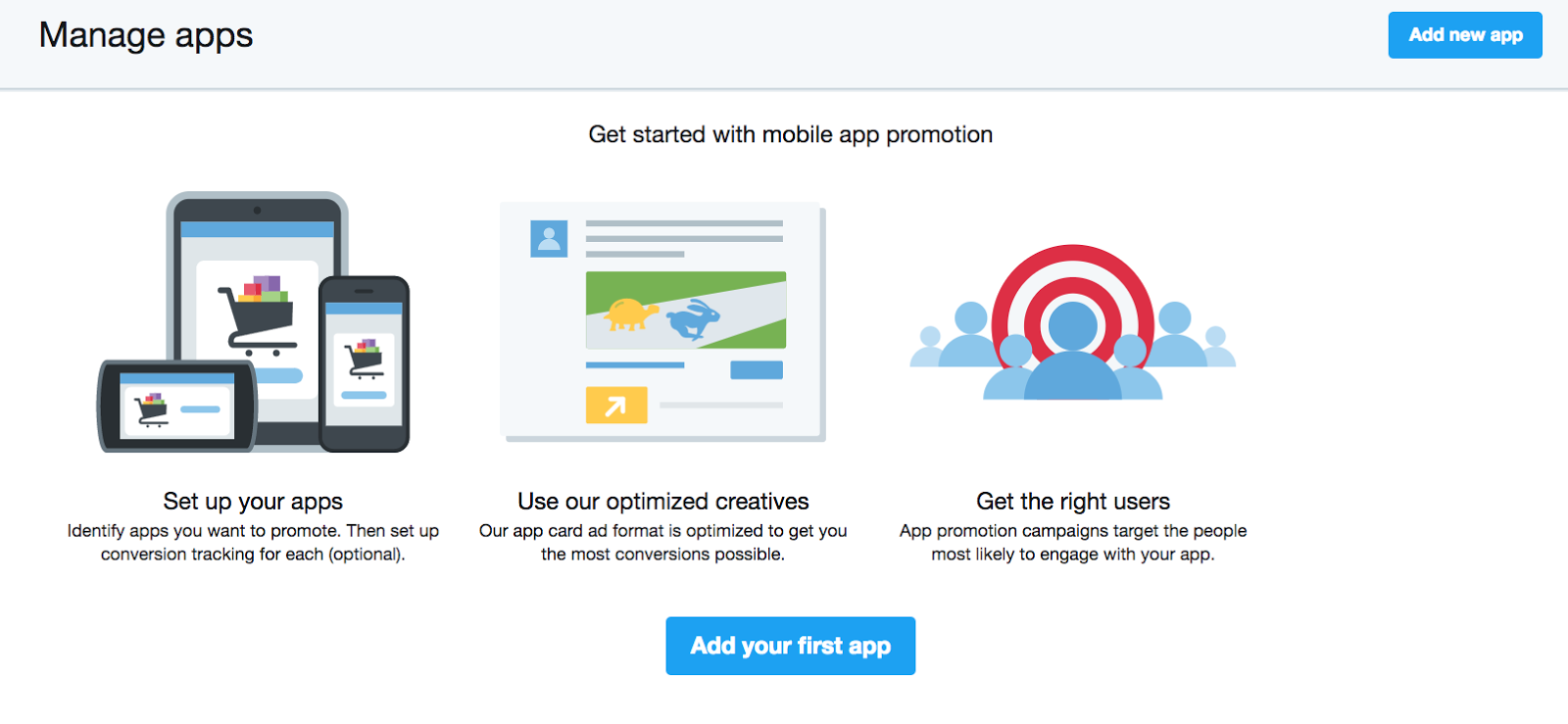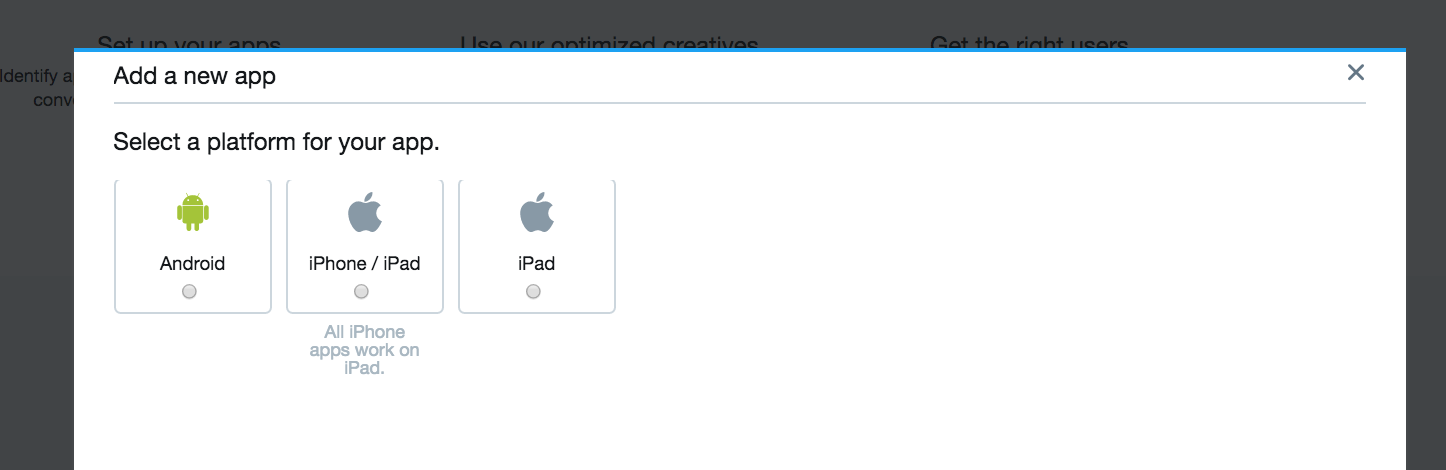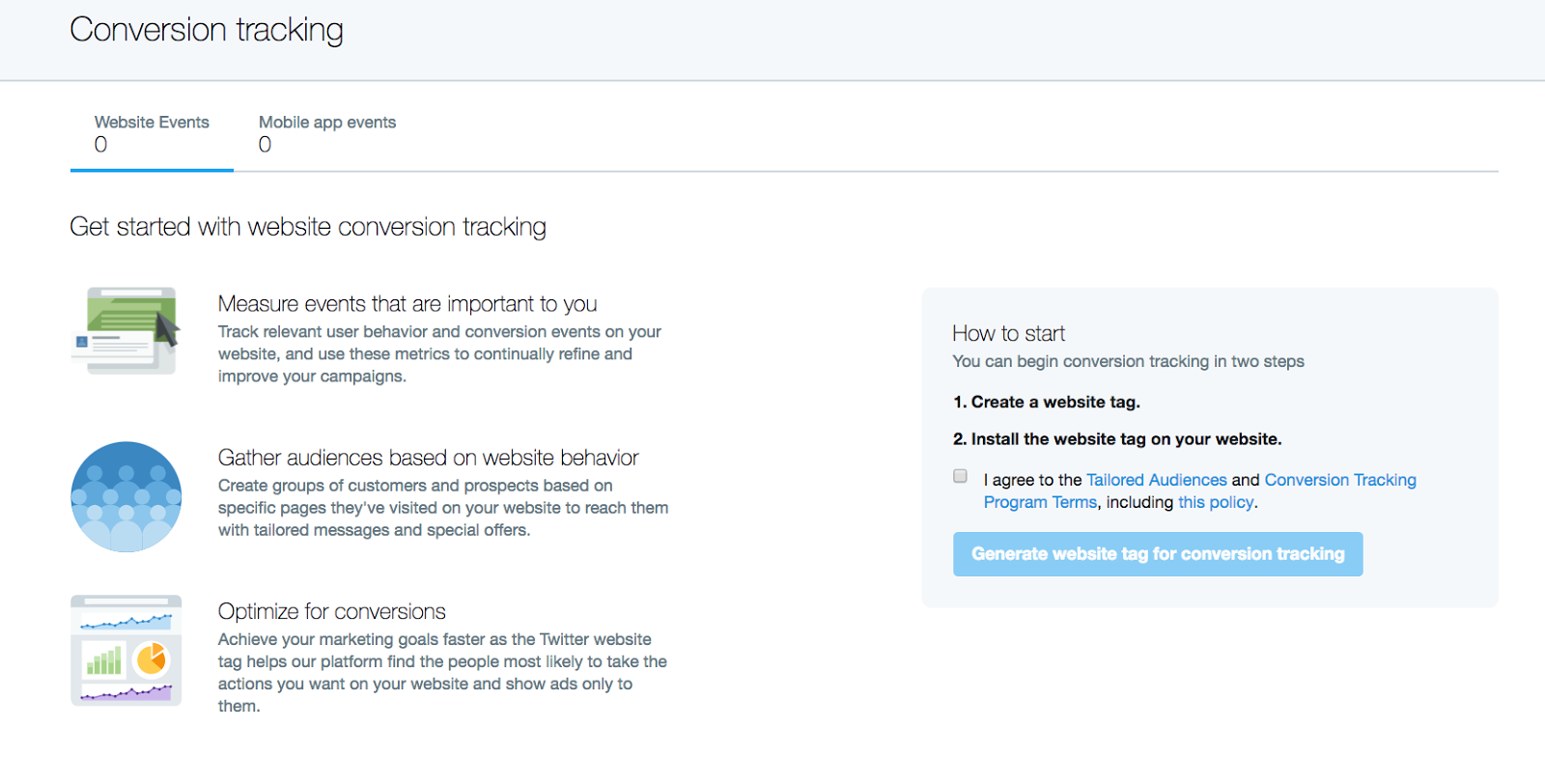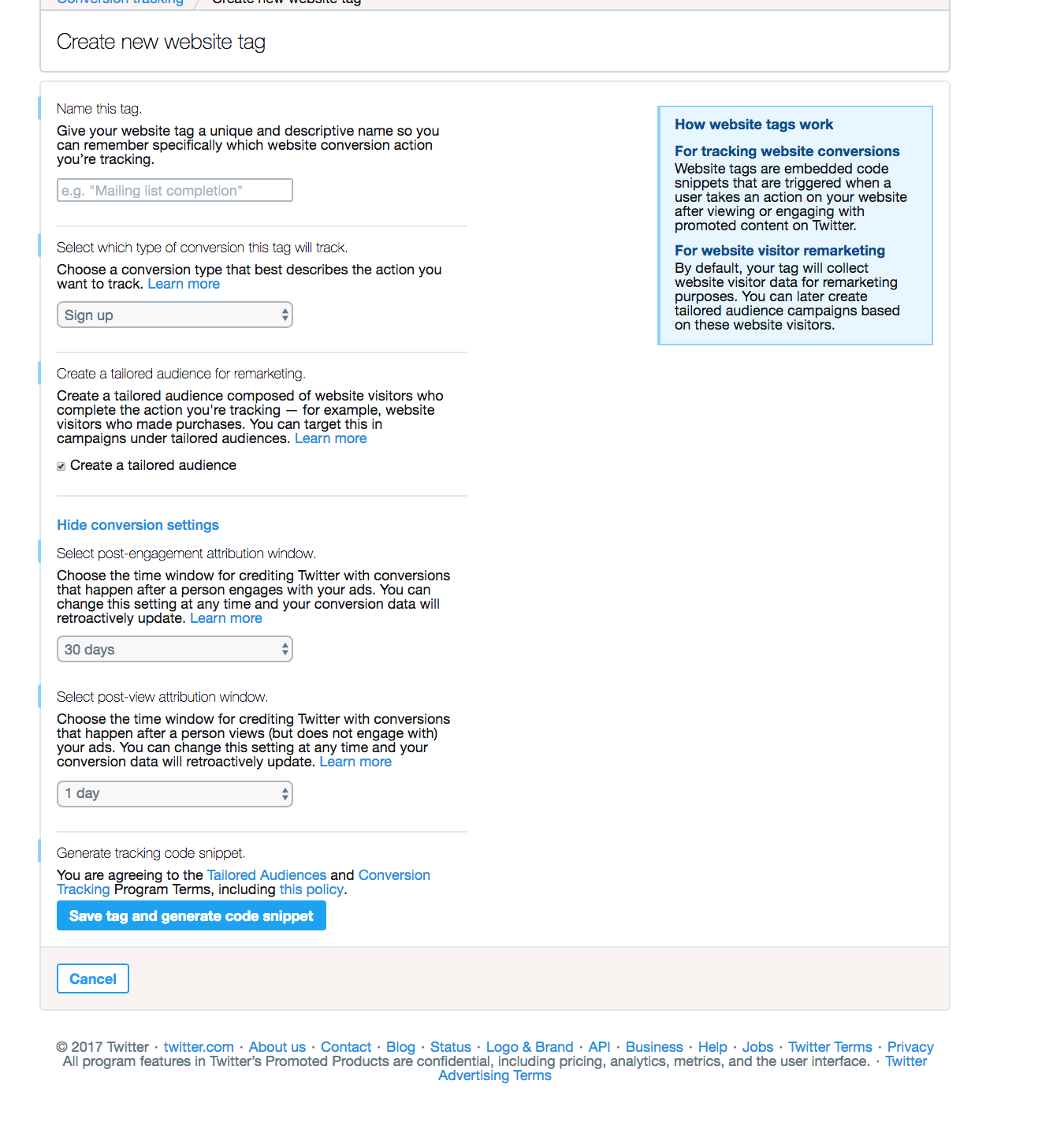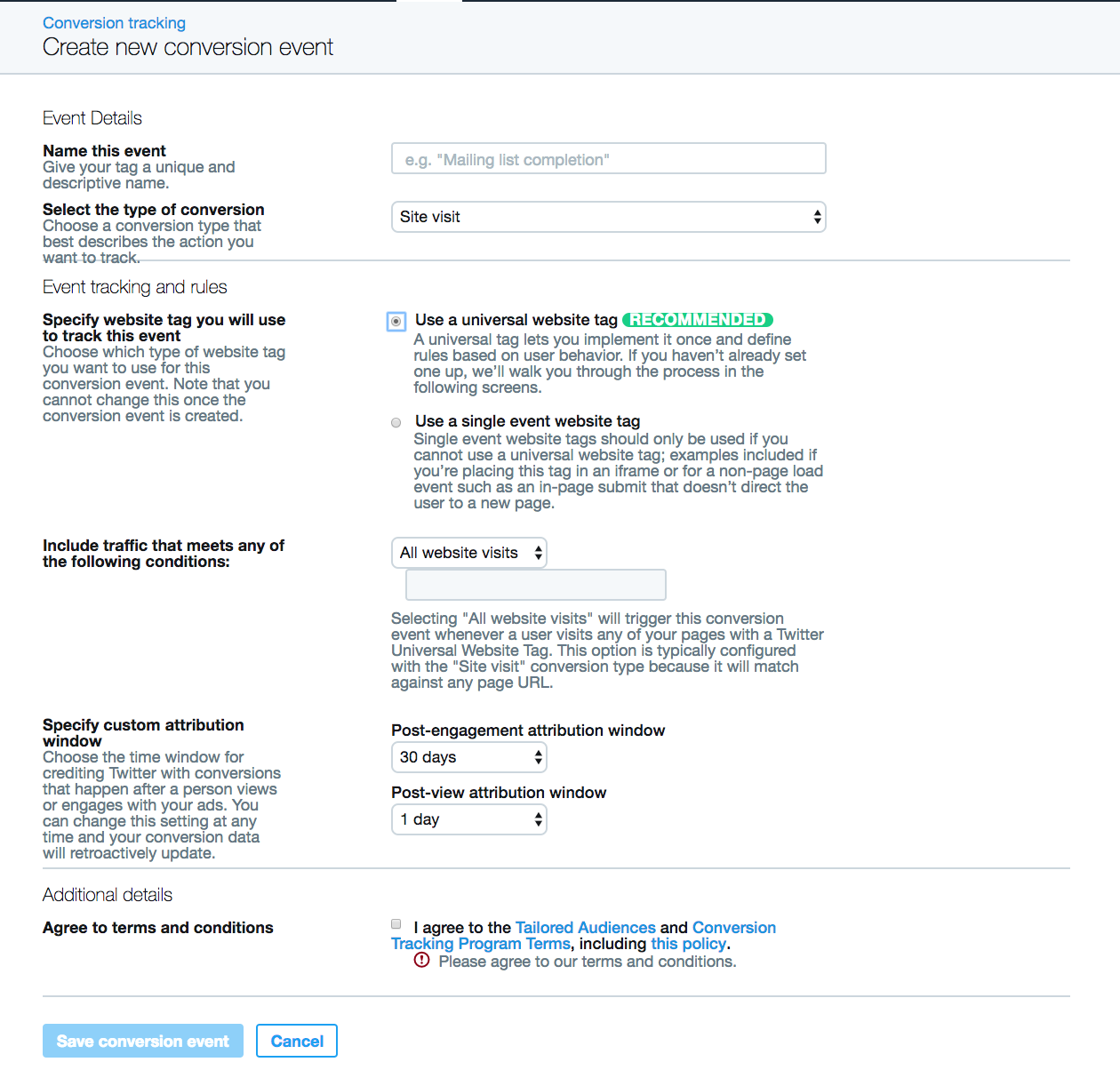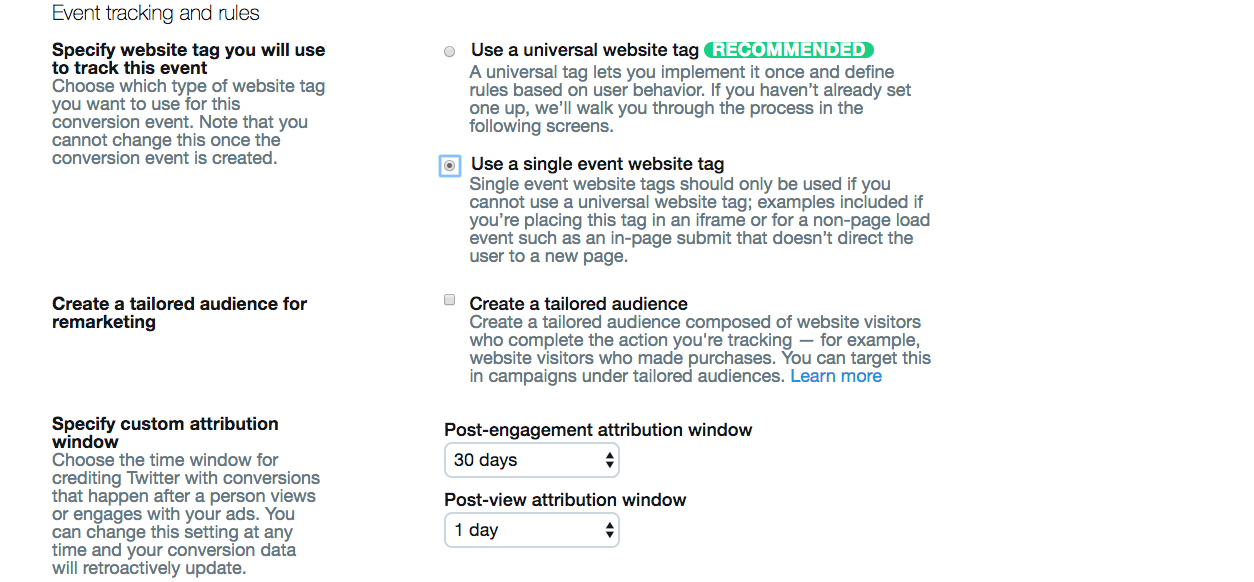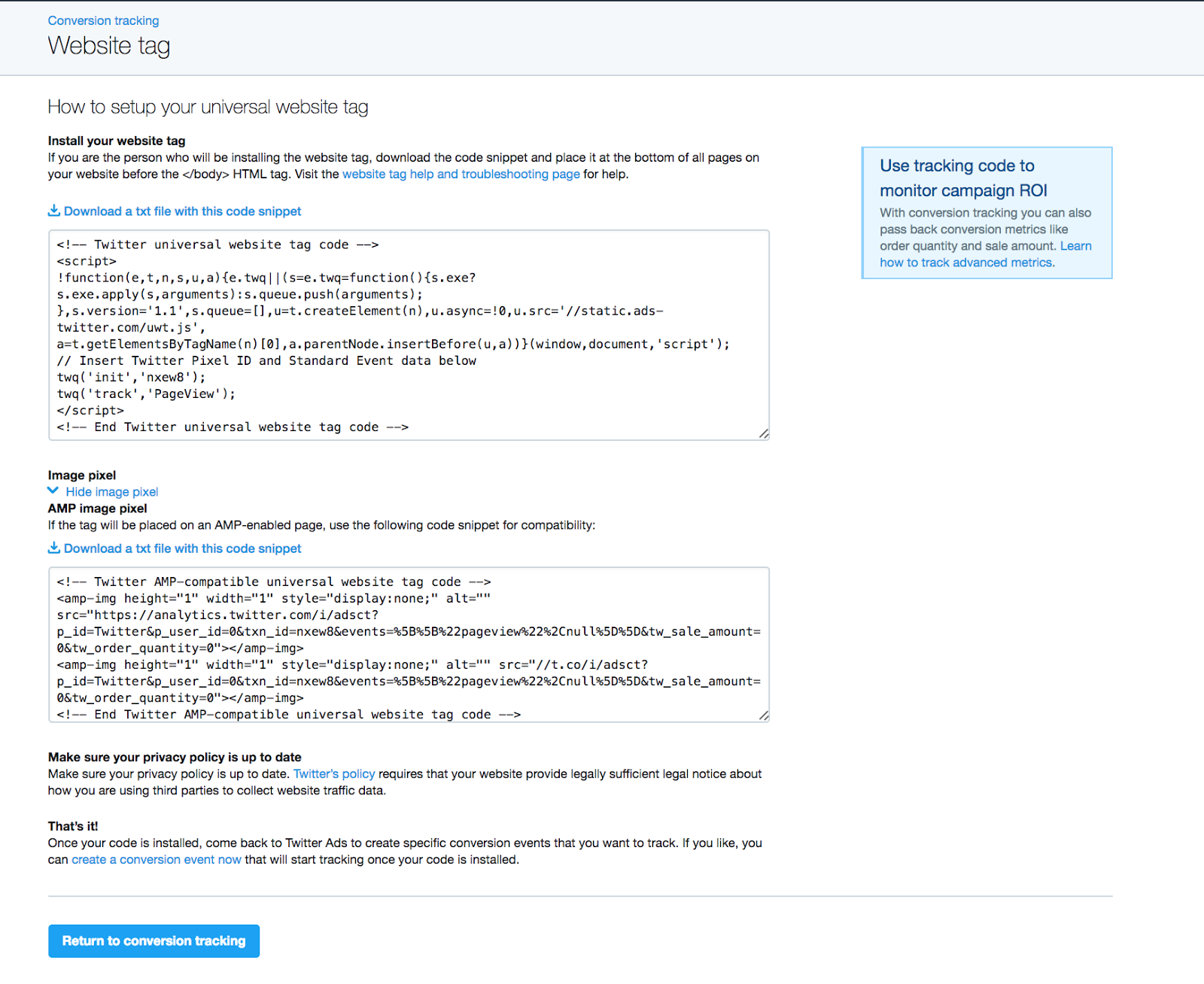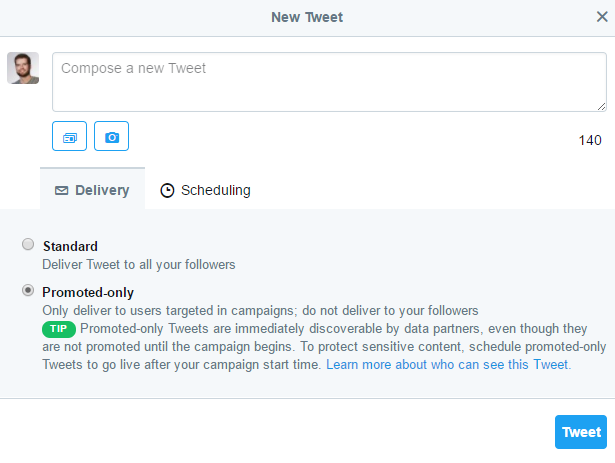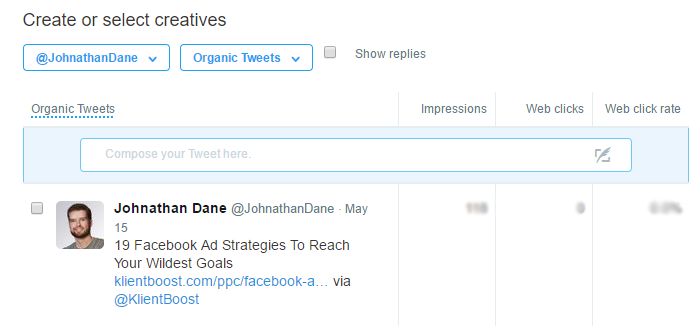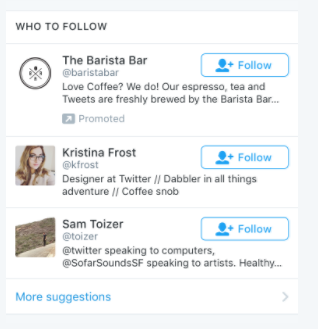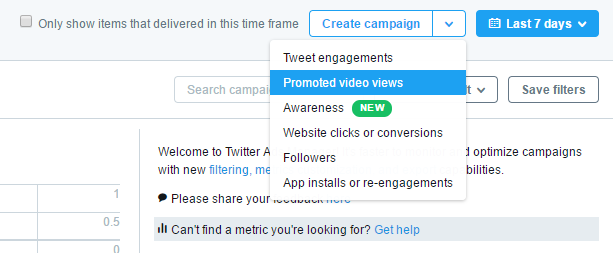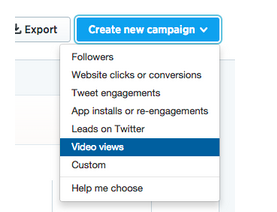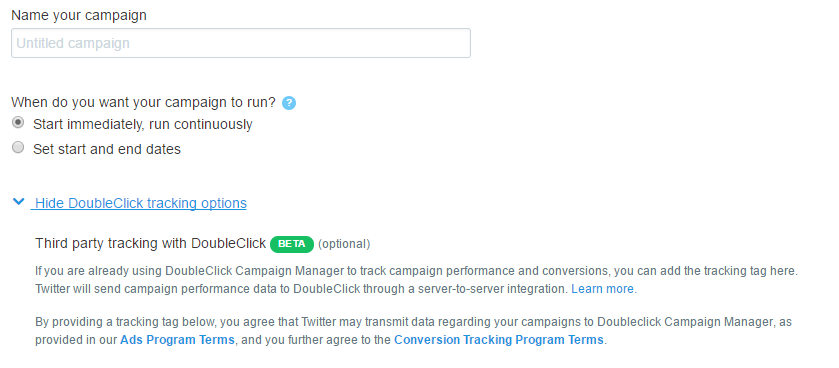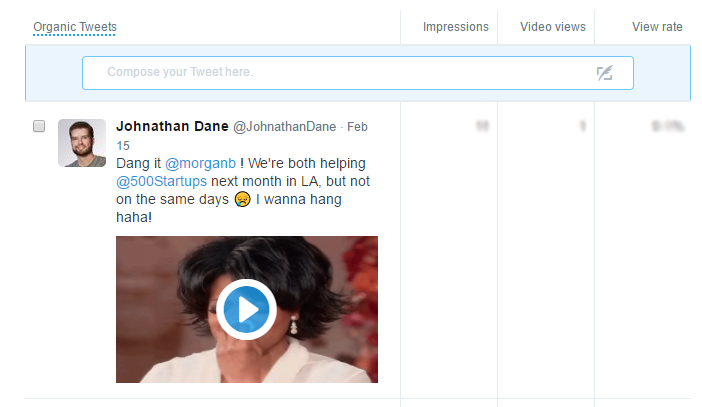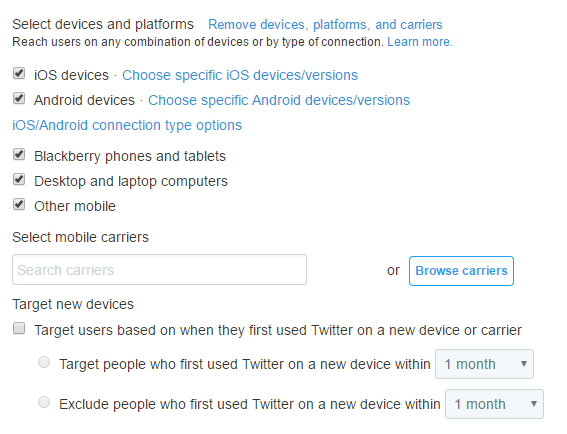Are Twitter ads still valuable for brands? Twitter seems too often one of the most underutilized social media platforms, overshadowed by Facebook.
Here’s a quick comparison of the platforms, in case you aren’t up to speed.
Subscribe to our weekly newsletter for tips so good that we might put ourselves out of business.
With the odds stacked against it, here are some stats that might change your mind about Twitter being a worthwhile contender in the game:
- Twitter has on average 328 million monthly active users to tap into.
- Over 67% of users are likely to purchase from a brand they follow.
- 33% of teenagers in the U.S. use Twitter regularly.
- The typical user is a young woman on an iPhone with an average of 208 followers.
Does this sound like your target audience?
Just because a platform has an active target audience, doesn’t mean they engage ads in a way that's profitable for your brand -- so let’s note some case studies of success with advertising on Twitter.
Agricola, a home and garden store, needed to raise brand awareness several different audience types and drive traffic to their new online store. With Twitter ads, they utilized website cards to showcase in-store promotions; targeted followers of relevant, popular accounts; and tested different ad copy and images to gain 210 times more visits to the site.
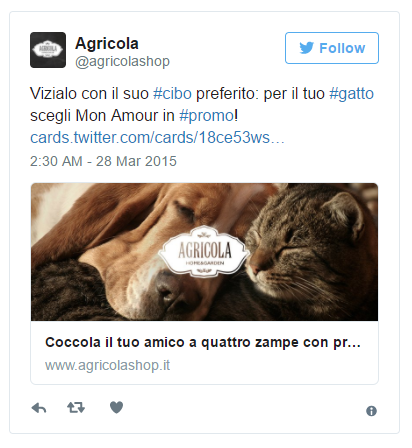
Greenhouse, a recruiting and onboarding platform, wanted to acquire new subscribers for a weekly newsletter to increase brand awareness and purchase consideration at a low cost per acquisition. With Twitter ads, they focused on consistent branding and created highly relevant campaigns with Tailored Audiences to bring about at 62% conversion rate and 15% increase in newsletter subscribers within one month.
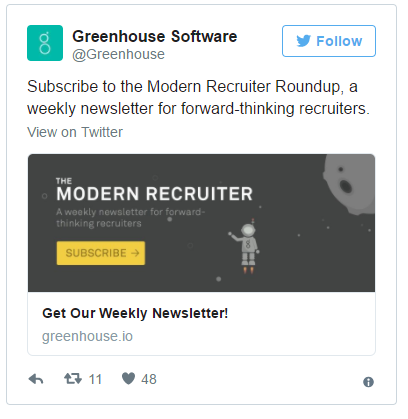
From both a B2C and B2B standpoint, it seems Twitter was able to bring about strong results.
Twitter has changed quite a bit over the past few years. If it has been awhile since you have been on, it’s worth noting what has changed before we continue.
Here’s a quick timeline for earlier years. If you want to get more technical and cover a broader timeline, you can find a list of developer changes here.
I will also note specific changes throughout this post.
If you’re starting to see some benefit to advertising on Twitter, before we dive into tips and best practices, here’s an overview of the Twitter ads platform options and features.
When you first land on the Twitter ads and analytics dashboard, you see a data overview that can be quickly filtered.
The filtering options available include:
- Objective
- Status
- Funding Source
- Campaign Name
The Twitter dashboard shows tabs for overview of campaigns, ad groups, ads, and audiences -- so you can quickly get a top-level view of performance and where you need to drill down further.
Under Campaigns, you can see the following:
- Status
- Campaign start date and time
- Campaign end date and time
- Total and daily budget,
- Remaining campaign budget
- Campaign daily pacing
- Campaign
Under Ad Groups, you can see the following:
- Status
- Start date and time
- End date and time
- Bid amount
- Total budget
- Impressions
- Spend
- Results
- Results rate
- Cost per result
Under Ads, you can see the following:
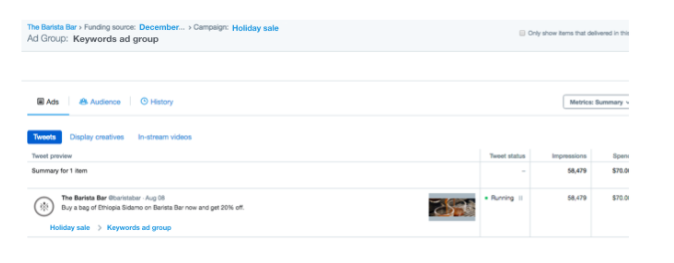
- Tweet preview
- Status
- Impressions
- Spend
- Results
- Results rate
- Cost per result
Under Audiences, we’re currently waiting to see data here as are most accounts, so we will update this blog post when we see new metrics come in.
With each of these, you can see Metrics by the following:
- Summary (default)
- In-stream video ad views (pre-roll)
- Mobile app conversions
- Promoted video views
- Tweet engagements
- Website conversions
- Customize your metrics
You can also view a Breakdown by the following:
- Daily
- Placement
- Placement - Daily
- Creative
- Device Selections
But perhaps, you’re just getting started and haven’t even completed any campaigns yet -- so let’s cover how to do just that.
If you’re looking to create, edit or pause a campaign, navigate to the top of the dashboard.
Under Campaign, you have a few options depending on your goals:
- Website Clicks or Conversions (Beta). This is different than other platforms that separate website click from conversion campaigns. However, it’s the best campaign for those looking for leads, sales, or downloads.
- Followers
- Awareness (Beta)
- Tweet Engagements
- Promoted Video Views
- App Installs or Re-Engagements
For those who haven’t been on the Twitter ads platform in a while, it’s important to make note that the Campaigns view has changed.
In my opinion, I like the old view better. “Website Conversions” campaign should be under “Drive Conversions.” That being said, Twitter does note they’re Beta testing, so who knows how many times this layout will change.
There are 4 steps to creating a campaign:
- Set Up Your Campaign
In this step, you name your campaign, decide when you want it to run, choose a conversion event (we explain this later), choose ad placement (we will explain this later as well), and select a category that best suits your ads.
You can exclude apps from your campaign. This can be beneficial if you have primarily a desktop audience -- or if you find your ads get low results on certain apps. You don’t want to waste your money on devices and channels that are under performing.
- Select Your Audience
In the second step, you can select multiple criteria for targeting inclusion or exclusion (more on this later). Use your target personas and platform audience research to guide decisions. You can see an audience summary, which shows the potential audience size.
- Set Your Budget
In the third step, you can set the budget for your campaign, which includes a daily budget and a total budget.
If you need quick results, setting a higher per day budget and no total budget may be preferred. If you’re A/B testing, you might want a consistent daily budget for different days or times, to see if one or a few get better performance.
If you’re new to Twitter advertising, start with automatic bidding. You can change to manual bidding when you feel confident enough to manage on your own.
- Choose Your Creatives
In this final step, you can craft creative for a new tweet or select creative from ones already crafted. All tweets must include a URL or website card. You can see a preview of how the creatives look on different devices.
File types include JPG and PNG with a maximum size of 3MB. Media sizes must be a minimum of 600 x 335 pixels, with recommended size being 1,200 x 628 pixels.
Tip: I would set up your conversion tracking before creating a campaign, as you want to easily be able to select options from the dropdown menu options when creating your campaign such as the below:
More on how to do this later.
Now, you’re ready to save or launch your campaign.
Perhaps, you rather load up a lot of creatives in one sitting for upcoming campaigns, or see how creatives are performing organically before deciding to utilize certain imagery in ads.
Navigate to Creatives and you will see a few options:
You can view promoted, scheduled or organic (available to promote) tweets in this area. You can filter tweets by campaign objective.
The anatomy of the tweet is still 140 characters, and you can include an image or series of images. You can craft and organic or promoted tweet within this area as well as schedule for delivery if you don’t want the tweet posted right away.
The benefit is that any tweet you promote looks like an organic tweet that is native to the platform. Users may tune out when they see content that looks like an ad, and engage more with promoted content than side ads. More on this later.
Website. A website card embeds set copy and imagery whenever a link to a page is shared. You don’t have to add a link in text as users will be instantly taken to the page if they click on the card.
Try creating and attaching a website card to an ad.
When you go to Creatives > Cards > Website, you will see media specs for each card type. This area is also in Beta phase.
It seems Twitter consolidate and retired some of the card options it had previously.
Here were the types that a user could originally choose from:
- Summary Card
- Summary Card with Large Image
- App Card
- Gallery Card
- Player Card
- Product Card
- Lead Generation Card
Although a Twitter rep once told me Lead Gen Cards weren’t getting as good of results as other alternatives, with some testing and refinement, I still think it wasn’t a bad card option idea.
You still find many posts on the web that are outdated with old Twitter card creation instructions.
Here is the anatomy of the website card:
- Card image with resolution of 800 x 320 pixels with aspect ratio of 1.91:1 and accepted formats only PNG and JPEG.
- Headline with maximum 70 characters
- Website URL
- Card name
The benefit to attaching the card is you get additional room for text in the ad, since the text/imagery on the card is not counted against your ad text word count.
Sirius Decisions, a global research and advisory firm, saw 16 times return on investment by using Website Cards to sell tickets to their annual B2B conference.
Image App. It’s really simple to create an image app card. You will want to consider this card if you have a mobile app.
Here’s the anatomy of the image app card:
- Card image with resolution of 800 x 320 pixels
- Primary app store territory
- Call to action
- iPhone app
- Android app
- iPad app
- Card name
You can select apps to promote or create a new one here.
LOVOO, a social discovery and dating app, was able to drive installs by 95% with Twitter image app cards in just 3 weeks time by using highly tailored creative in ads for a highly targeted audience.
Video App. The video app card doesn’t deviate much from the image app card, other than you select a video rather than a card image.
With research showing 82% of Twitter users watch videos on Twitter and 90% of those video views come from mobile devices, this is a really attractive card option.
When Scopely used a video app card to promote the game, “The Walking Dead: Road to Survival,” it generated over 4 million downloads in its first week.
You can see a collection of various media you have uploaded to Twitter.
Having the media already uploaded is helpful when you go to select creative or create cards.
Whether you’re looking at organic analytics to determine how to proceed with paid ads -- or assessing performance in general across both organic and paid content, this is the place to go.
Under Account Home is an overview of all analytics, but it includes organic and paid metrics or results whereas the Ads overview is specifically for paid metrics or results.
It starts out with a 28-day summary, showing change over previous period.
Although KlientBoost is more concerned with traffic and conversions than vanity metrics on the platform itself, from a brand awareness standpoint, we’re getting more engagement even with less impressions -- people are still talking about us and want to engage more of what we share.
Next, you see a report for the current month to date that shows the following:
- Top Tweet Activity
- Top Mentions
- Top Followers
You actually see the tweet content or profiles associated. If you’re just looking for some quick numbers, to the right of the aforementioned is:
- Tweets
- Impressions
- Profile Visits
- Mentions
- New Followers
There’s still value in seeing what resonates with your audience, to know what copy and imagery might be best to A/B test in your ads. Our top follower is Growth Hackers, and not surprising since we recently did a Facebook Live stream with them.
Below, you will see the same type of overview data and previews, but for the previous month -- and so on and so forth.
If the Analytics overview is just not giving you enough of a drill down, go to Tweet Activity.
To the right, you can see 28 days with a daily frequency of engagement rate, link clicks, retweets, likes, and replies displayed in charts.
But wait...you can drill down even further.
You can look at impressions, engagements and engagement rate per the following:
- Tweet
- Top Tweet
- Tweets and Replies
- Promoted Tweets
The last would be our main focus, since this blog post is about Twitter ads success, specifically.
Keep in mind that even though most of the data is pulled for the current 28-day span by default, you can select another date range.
This gives you an overview and breakdown of the following:
- Interests
- Demographics
- Lifestyle
- Consumer Behavior
- Mobile Footprint
You can segment this data by all Twitter users, your followers, or just your organic audience.
What’s really cool about Twitter is that is actually defines Persona groups for you rather than you having to determine the criteria for a particular group yourself.

But if you want to see a percentage breakdown for each criteria category, it’s depicted right below the summary info.
Twitter ads has recently made a big push toward competing with video features.
I am not seeing a lot of data pop up yet on any Twitter accounts I have looked at with this Beta version, so this blog post will be updated as we get more data populated.
Once it’s populated, we should be able to see, over a 28-day period, video views and completion rate for all videos or just promoted videos. We should also see trends such as on average, how many minutes per day your viewers watch as well as a retention percentage.
Although Twitter is still probably configuring and testing this area of Analytics, given it’s in Beta stage, there are still some worthwhile metrics here.
You can see and overview of views in a 28-day period, or you can see video views and completion rate for specific videos. You can filter all videos to just view those promoted, which is what we are most concerned with in this post.
Additionally, you can see trends across all videos for a 28-day period with daily frequency, and an average of how long viewers watch your videos per day.
If you are running video ads, this data is key to helping to optimize your campaigns.
Last, but not least, in the Analytics area of the dashboard is Events. This is where you can see opportunities to create a campaign around specific trending events and recurring trends -- to capitalize on the popularity of searches and engagement.
You can quickly get a glance of the following per various events:
- Category (holidays, sports, movies, entertainment, etc.)
- Number of tweets
- Total reach
- Impressions
And you can drill down further to see an event summary such as specific tweets or demographic data that is tied to that event. This helps you decide whether it’s worthwhile to create a campaign around it. If so, you can click to create the campaign directly from a specific event shown.
The Tools area of the dashboard consists of Ads Editor, Audience Manager, App Manager, and Conversion Tracking.
You might find that it works for you to navigate to the Tools area before creating any new campaigns, so it’s good to know what is available to you in this dashboard area.
Under the Ads Editor area, if you aren’t new to Twitter, you might notice a notification like the below:
So, what has exactly changed? Get the skinny here. We will also cover later in this post.
In this area, you can export or import campaigns, filtering by date range, campaign name or objective. Sometimes, it’s easier to run formulas, create your own charts or upload data into an aggregate data collection platform for analysis.
Here is a quick guide to creating Twitter campaigns with ad groups.
The Audience Manager is where you can view all your audiences and create new ones.
Here are your options for creating audiences:
- Upload your own list from a CRM or email platform
- Make a tag to collect website visitors; for instance, those who landed on a cart page, but not a checkout thank you page.
- Collect your mobile app users
- Build a flexible audience
Don’t worry, we will run through each one.
Creating Your Own List.
Creating your own list is fairly simple. You name your audience, select type of data in the file, upload your file, and agree to Twitter terms and conditions.
Creating a Website Tag & Tailored Audience.
When you add a website tag to the website, you’re creating a Tailored Audience.
This audience is a little bit trickier to create--because it requires a developer or someone who knows how to insert code on a website, without messing anything up.
You name the audience, specify what kind of tag you want: 1) Universal or 2) Single Event. The difference between the two is that Single Event is used when the code is placed in an iframe or someone submits data in-page without being taken to another page (i.e. a thank you or confirmation page) after the submission.
Next, choose what criteria is being tracked:
- All Website Visits
- Exact URL
- URL Contains
With the last two, you need to enter in a URL.
If you’re wanting to track those who completed a purchase, you might have a URL added for the thank you page, which signals that a purchase was completed.
Similarly to creating your own list, you agree to the Twitter terms and conditions, and you’re done.
Creating a Mobile App Tag & Tailored Audience.
When collecting mobile app users, you first have to setup an account with a Twitter mobile measurement partner.
You’re being redirected to the Conversion Tracking area, specifically for mobile app users. You have to set up the Conversion Tracking for your app before a Tailored Audience is created. You allow the API access and then, you see something like the below in the Conversion Tracking > Mobile App Conversion Events tab:
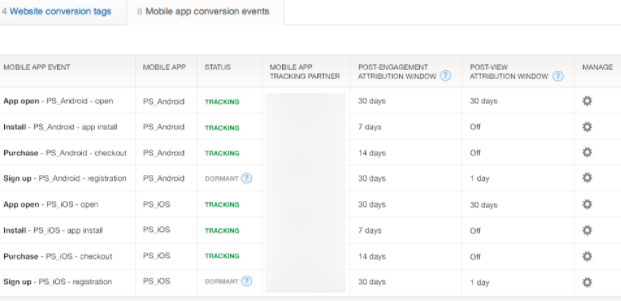
After you have created all audiences, you will see something like the below in Audience Manager:
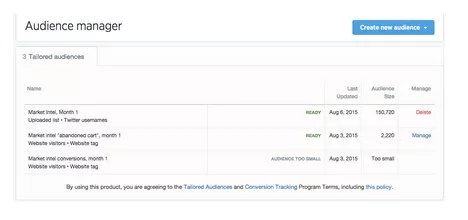
Aceable, an educational app achieved a 33% lower cost-per-install than its target cost when promoting its mobile app with Twitter ads, so there’s definitely some opportunities for apps to get results on Twitter.
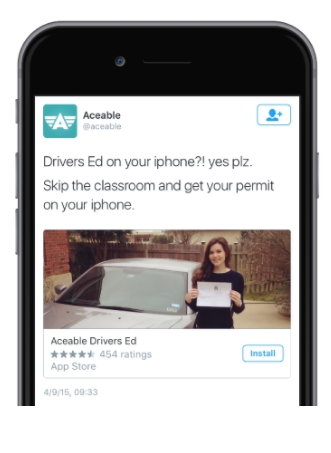
Creating a Flexible Audience.
The granularity you can go with audience targeting is pretty deep. A Flexible Audience allows you to add And/Or conditions as well as exclusions.
What this means is that you can have tracking take place when someone is part of multiple audiences or part of any of a few audiences.
You can also make sure those who many be included in an audience normally that you don’t want tracked get excluded. So, if you want all those who have completed purchases on your website, but excluding males aged 35, you could pull this filtered audience.
Here’s a quick look at App Manager.
If you’re interested in hearing more about Apps Manager, let me know and I will try to cover in an upcoming post.
We already went over Mobile App Events Conversion Tracking previously in this post, but you can also get to this area from Going to Tools > Conversion Tracking > Mobile app events.
So, let’s discuss Website events.
If you have never created a tag before, you will see the view above. Once, you have a tag pending, the view will prep to show data and look more like this…
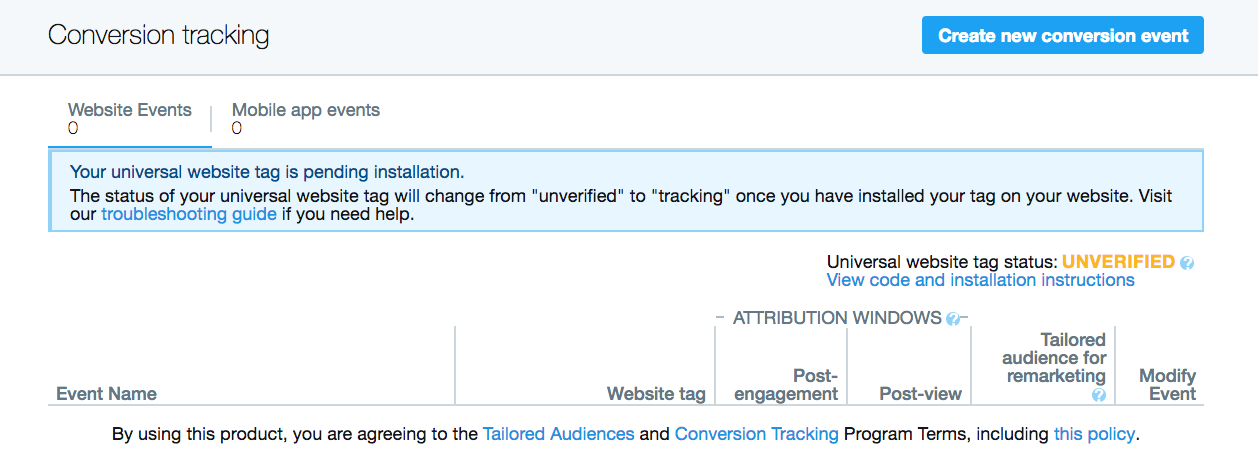
So, how do you setup the tag...
You can have a main universal tracking code, or you can create a tracking event...
If choosing a single event, you will have an additional option to create a tailored audience as shown in the below image.
After this code is added to your website, you can begin to track data.
Before we get into types of ads, it’s important to note that Twitter recently changed its structure to look more like AdWords (i.e. I mentioned previously about ad groups). Before, it was just campaigns and Tweets. Now, it is campaigns, ad groups, and Tweets.
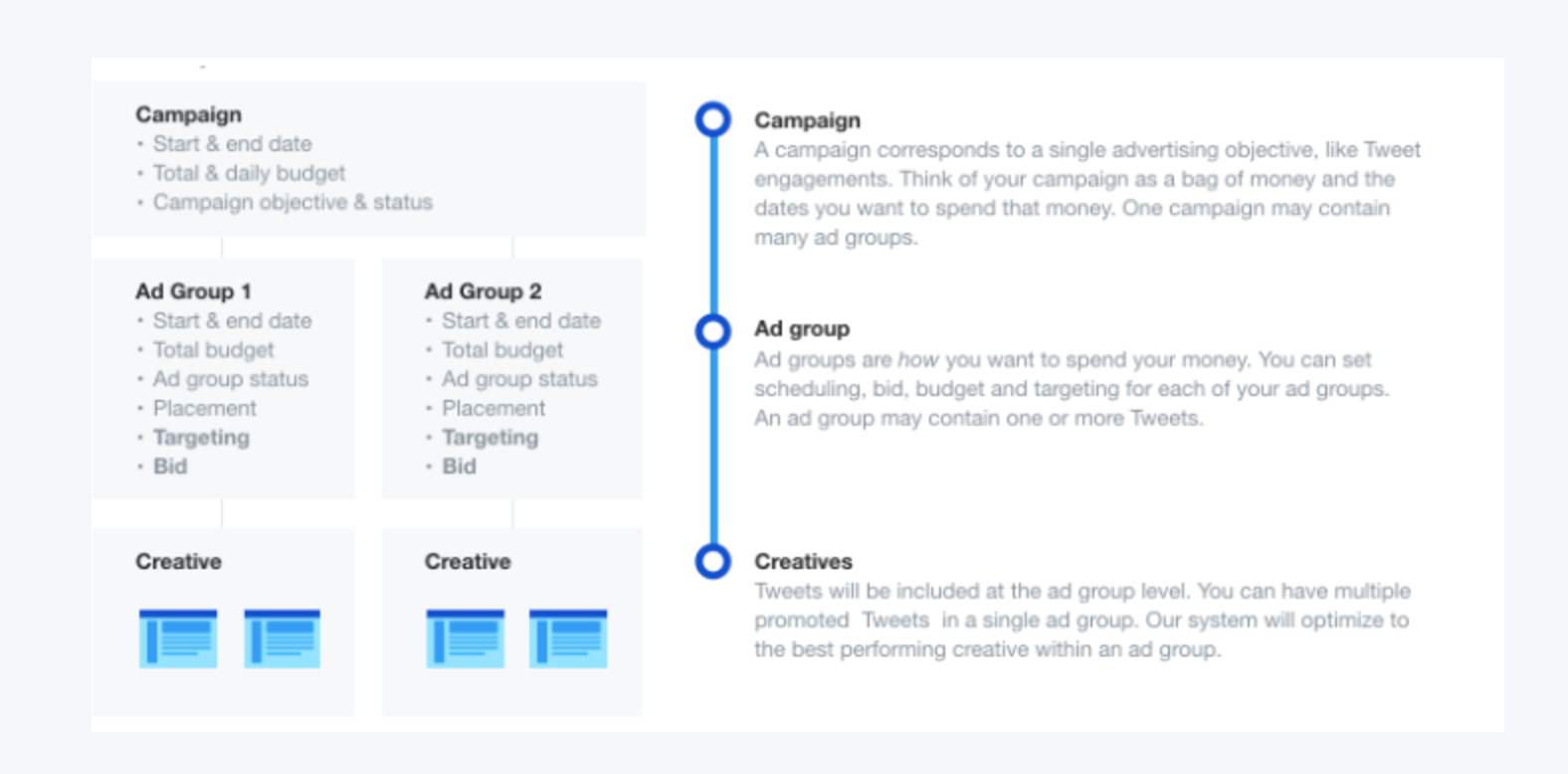
There are three types of ads to choose from on Twitter:
- Promoted Tweets
- Promoted Accounts
- Video Ads
Let’s cover each one briefly.
The percentage of total Twitter advertising purchases that belong to Promoted Tweets has been said to be around 88%, so that seems good enough to at least test.
To create a promoted tweet, you can click on “New Tweet” under Creatives ) > Tweets.
The other option is, as previously mentioned under setup, you can go to Campaigns and in the “Choose your creatives” area, choose an organic tweet to promote.
If you’re interested in brand awareness over other goals, you might want to build a following on Twitter by promoting a brand account.
According to Twitter, 85% of people believe Promoted Accounts help them discover new businesses, and 75% feel better about a small business after following and reading their tweets.
Why create a video ad? According to the platform, 82% of Twitter users watch video content on the site, with 90% of Twitter video views happening on mobile devices.
What do you include in video ads?
Here are a few suggestions:
- Video Product Catalog
- Show User Experience
- How-To Instructional
- Repurposing Content
- GIF or Still Images
Additionally, you can try overlaying text, bold storytelling, end cards and voiceovers. Just make sure your video stands out even without sound as users may have their volume turned down.
Here’s the process for creating a video ad campaign:
You’ll notice the old “Create new campaign” looks different from the new “Create campaign”.
Mainly, just reorganization and renaming, but you will see “Leads on Twitter” was removed, probably around same time they removed Lead Gen Cards.
You will see a lot of similarities in setup of video campaigns vs other campaigns.
You can upload video under Creatives > Media.
Here are some specs to keep in mind for videos you upload:
- File Type: MP4 or MOV
- Max Time: 2 minutes and 20 seconds (select accounts get 10 minute access)
- File Size: Under 1GB recommended
- Video Codec: H264, baseline, Main or High profile with 4:2:0 color space
- Audio Codec: AAC LC (low complexity), stereo
- Frame Rate: 29.97fps or 30fps. Higher is acceptable. Don’t try to “unsample” if available at a lower frame rate.
- Bitrate: 6000k+ for 1080p, and 5000k+ for 720p
One key difference between going through Media Studio as opposed to Ads Manager is that Media Studio allows 140 character for tweet copy, while creating a Video App Card through Ads Manager only allows 116 characters.
Twitter allows targeting by the following criteria:
- Location
- Gender
- Languages
- Devices, Platforms and Carriers
- Keywords
- Who They Follow
- Interests
- Behaviors
- Events
There are two list-based audiences: 1) Tailored and 2) Remarketing, similar to what you might find on platforms like AdWords, Facebook or LinkedIn.
Tailored Audiences
When creating a tailored audience, you can upload a list or create a lookalike audience based on certain criteria.
Here are a few scenarios when you might want to use a more tailored audience:
- When you want to reach existing customers or target their relevant influencers on Twitter
- When you want to target the people who recently visited your site (up next, remarketing)
- When you want to reach groups of people who have taken a specific action on your app
Remarketing Audiences
Remarketing audiences can be used with all three main ad types.
There are a few scenarios where a remarketing audience might provide value:
- For abandoned shopping cart/non-converted users. Here is how to target these users:
- Export a CRM list of those who have converted and import to Tools > Audience Manager > Create New List Audience.
- Create a campaign and select Tailored Audiences with a source of Website Visitors.
- Exclude the list you uploaded under “Limit targeting by excluding tailored audiences”, so the campaign doesn’t reach website visitors who have converted.
- Deselect “Expand reach by targeting similar users.” This way, you aren’t targeting those who haven’t been to your website or part of the conversion process, just because they match on some other criteria.
- Keep in mind that if users have a different email address on Twitter than the one used during the checkout process or don’t allow cookies, Twitter won’t be able to track. It might also take awhile to meet list population requirements, since any previous users to the time of audience setup will not be included.

- For non-engaged email newsletter subscribers. Here is how to target these subscribers:
- Download a list of those who have not engaged from the email platform (preferably those who haven’t engaged over multiple campaigns rather than just one).
- Create a campaign and select Tailored Audiences with a source of Tailored Audience.
- Select the list that you just imported.
Conversation Targeting:
In addition to targeting by these two audiences, you can also engage Twitter’s conversation targeting. Since you want to be able to reach your audience across platforms at the time they are already engaged with relevant content to increase impact of a campaign, Twitter now allows targeting to take place while users are watching certain television shows.
A study found 97% of Twitter users have several screens on when watching TV, and many of those users (41%) talk about shows on Twitter -- so why wouldn’t Twitter capitalize on that?
Here is how to get started with this kind of targeting: Choose Television in the Targeting area and select the TV market you want to target. Keep in mind this is not where your audience is located, but where the show is being broadcasted. If it’s a local station, they might be one and the same.
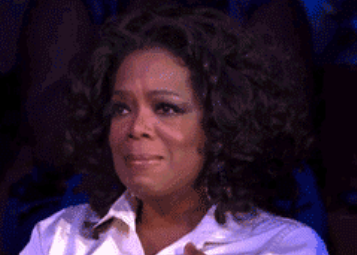
Here’s the real benefit though: It’s easy to configure and allows you to target before, during or after a show -- so you can target a more receptive audience. Whenever you select a show, Twitter provides an estimate of those currently watching -- so you can decide whether it is worthwhile to run the campaign.
In one case study, a major movie production studio say 112% higher engagement rate and 81% lower cost per engagement compare to a theatrical benchmark when using conversation targeting on Twitter.
There are three options for ad placement on Twitter:
Here is an example of placement in users’ timelines:
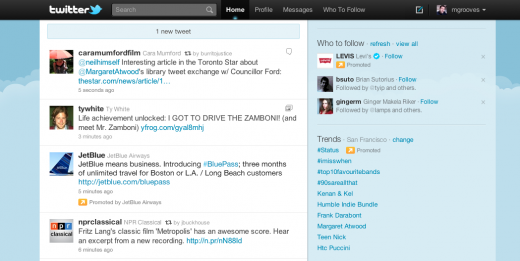
Here’s an example of placement in users’ profiles:
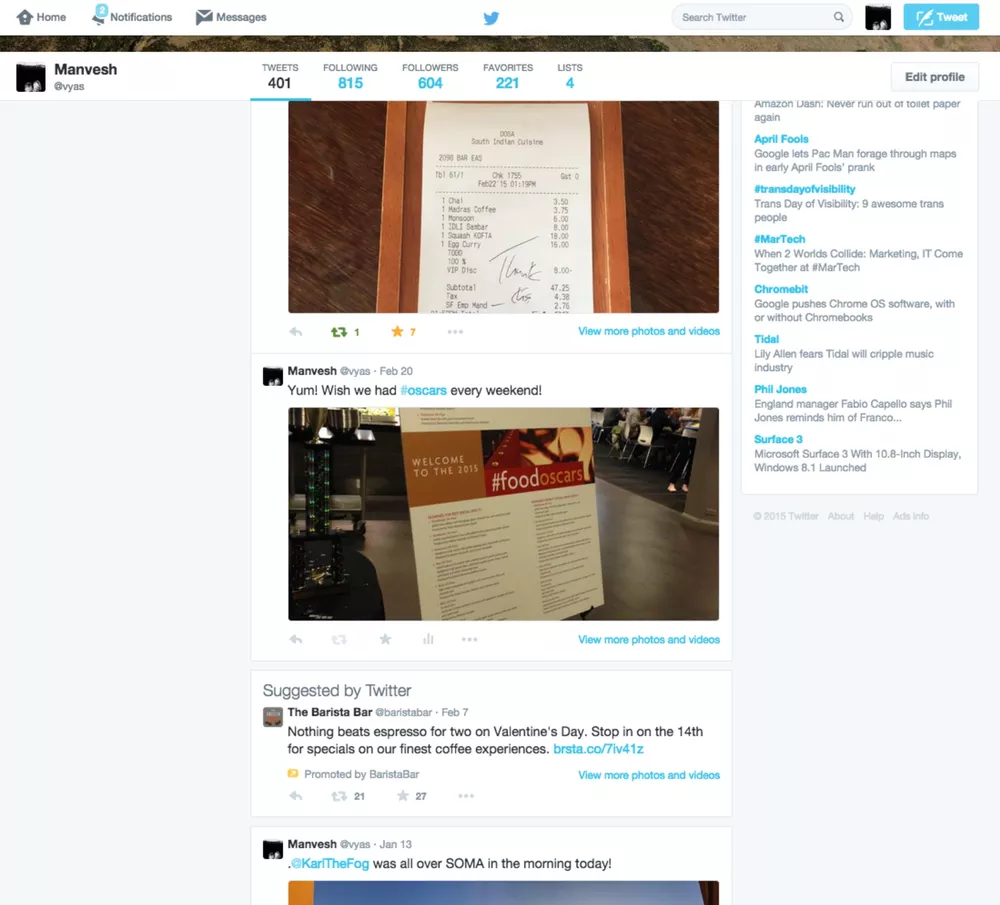
Not only will your advertisements display on user timelines, but also on a network of thousands of mobile apps on the Twitter Audience Platform. If your audience is full of heavy app users, this might be worthwhile to look at. From here, as you get more data, you might be able to select specific apps that seem to have a higher performance.
I have already covered a lot of metrics that the Twitter dashboard has to offer. Just keep in mind what really matters. Followers don’t necessarily get you traffic, conversions or sales. Keep A/B testing copy, imagery, different ad types and targeting until you find what works. Optimize, optimize, optimize.
From initial research and creation to tracking and optimization, set yourself up for success with these 6 tips for Twitter ads success.
It still seems that are a lot of posts with old best practices for Twitter like using the Twitter “Buy” button, which is no longer available, so I want to make sure you have the most up-to-date Twitter best practices.
Tip 1: Use Third-Party Tools to Research Potential Prospects.
Before you start using Twitter ads, you’re going to want to find potential prospects on the platform. You can use third-party tools like FollowerWonk, SocialBro/Audiense, Socedo, and IFTTT.
FollowerWonk: Search by keywords users define themselves by and location.
IFTTT: Set up a recipe so when users post with a particular hashtags, they get added to a Twitter list of your choosing. You can help segment lead levels or interests, so you can set up targeted ads based on these lists.
Some people default to third-party tools for research, especially if provide integrated research across platforms. That being said, Twitter has pretty good in-platform search capabilities, so you might find that you don’t need to pay for a third-party tool to get the initial research you need for targeting with ads.
Tip 2: Boost Tweets Already Posted.
Just like on Facebook and LinkedIn, you can pay to promote/boost a post/tweet, which makes it look more like organic content that users are used to seeing in their feed and less like what users might instantly identify as an ad.
Your tweets can utilize multiple images, tag people in images and IFTTT can allow you to include Instagram images in your stream. Since imagery often impacts the performance of a tweet, considering it is well worth your time.
The main reason to boost an organic tweet is because you have accumulated social proof like shares, replies and likes, which will hopefully, increase the chances of a user wanting to click on the ad. This is similar to when people dark post on Facebook.
Tip 3: Use Direct Messages for Customer Service.
If these are new clients/customers you’re targeting, they’re bound to have questions about your product/service, how it meets their needs or the value provided. Again, making them have to navigate to your site or send an email requires extra steps as opposed to using the messaging already available on the Twitter platform.
Tip 4: Amplify with Other Marketing Initiatives.
If you run a campaign on Facebook and find it’s successful there, you might want to try on Twitter and vice versa. Sure, the audiences and way users engage on these platforms is different -- but at least you have some baseline for success.
Also, if you have a traditional ad running on TV, create conversations and ads on Twitter to help promote further.
The omni- or multi-channel approach to marketing is becoming more popular. Here are 4 brands that have seen some success with this approach.
Tip 5: Avoid Link Dilution with Website Cards.
Since website cards are clickable and a link can get lost in the copy and imagery, it may work to your benefit to attach a website card to your ad rather than just put a link in the tweet copy.
Tip 6: Keep in Mind Twitter’s Unique Algorithm.
Just like Google AdWords has a Quality Score and Facebook has a Relevance Score, Twitter is keeping “score” in its algorithm the rewards engaging ads and penalizes low-performing ones. Unfortunately, this score is not visible to users.
How much of an impact does it have on cost per click?
Unfortunately, just like AdWords, it’s mostly speculation on weight based on what differen individuals have experienced. The one thing we do know is that it does impact it. Promoting a low engagement ad could be 250 times more expensive than promoting a high-engagement one, in some cases.
Twitter’s algorithm shows preference to newer content -- so either run new ad variations frequently or start out with multiple variations in a shorter period of time. See which tweets organically perform well and spend money on boosting those. You can then see higher engagement rates and lower cost per engagement as a result.
HubSpot posted a comparison of Facebook, Twitter and Instagram algorithms -- so you can get a more all-encompassing view of similarities and differences.
If you’re look for more tips or best practices for Twitter, you can find them here.
Twitter’s global advertising revenue from 2014-2018 has increased.
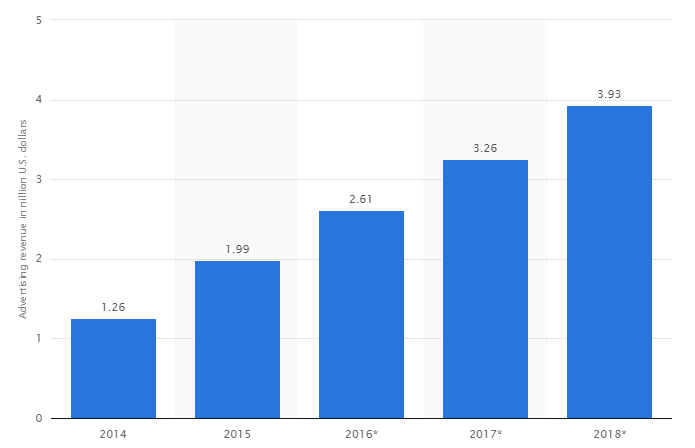
Though there has been some question to its continued success and longevity, the spending reports seem to show many advertisers still think it will bring in some value.
It remains to be seen whether its most recent changes and investment in live video will pay of for the platform with Facebook nipping at the heels.
What do you think: Is Twitter here to stay for awhile? What adjustments would the company have to make to remain competitive?
I would love to hear about your experience with Twitter ads. I invite you to fill out a short form or leave a comment below.